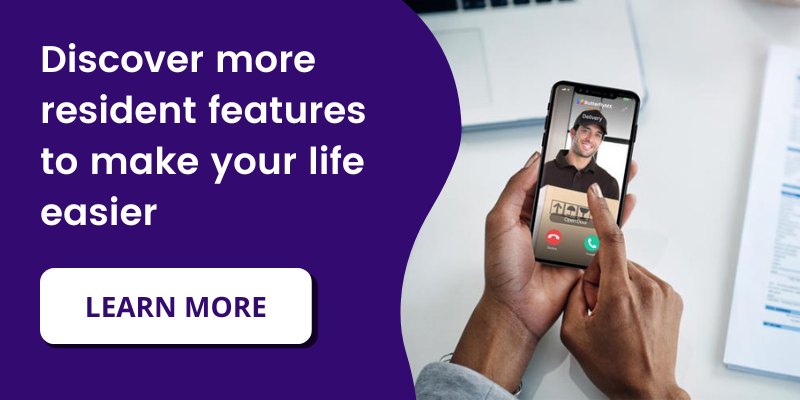Key takeaways:
- A Delivery Pass is a single-use, six-digit code generated through the ButterflyMX mobile app, allowing delivery personnel to access your building securely.
- Residents can create a Delivery Pass by opening the ButterflyMX app, selecting ‘New Delivery Pass,’ and sharing the generated code with the delivery provider.
- Delivery personnel enter the provided code into the ButterflyMX intercom at the building entrance to gain access, ensuring successful deliveries even when residents are unavailable.
- Each Delivery Pass expires after a single use, and the system records a time- and date-stamped photo of the entrance when the code is used, enhancing security.
Features
- Convenient: Create PINs to provide to couriers to access your property with just one click.
- One-time use: PINs expire after a single use or after 30-days (whichever comes first).
- Enhanced security: View a time-and date-stamped photo of your entrance of when the PIN was used.
Prerequisites
- You must have a ButterflyMX account
- You must have latest ButterflyMX app downloaded to your phone
If you live in an apartment building, you’re likely familiar with the hassle of receiving deliveries. Whether it’s sushi takeout or an Amazon order, the last thing you need is the inconvenience of having to go down and meet the delivery person at the front door. Or even worse, risk having your delivery left outside or returned to sender if you aren’t home.
Enter the ButterflyMX delivery pass. A single-use, six-digit code you send to delivery providers so they can enter your building. All it takes to create a delivery pass is one click within the ButterflyMX mobile app. Once you share the code with your delivery provider, they simply enter it into the ButterflyMX video intercom to gain access to your property.
Watch how ButterflyMX’s delivery pass works:
How to create a ButterflyMX delivery pass:
Step 1: Open the ButterflyMX app
Open the ButterflyMX mobile app on your smartphone. If you don’t have our mobile app, you can download it on iOS or Android.
Step 2: Press ‘+ Delivery Pass’
From the app home screen, press ‘+ Delivery Pass’ under ‘Quick Create’.
You can also navigate to the ‘Visitor Access’ section of the app and press ‘+Delivery Pass’ from there.
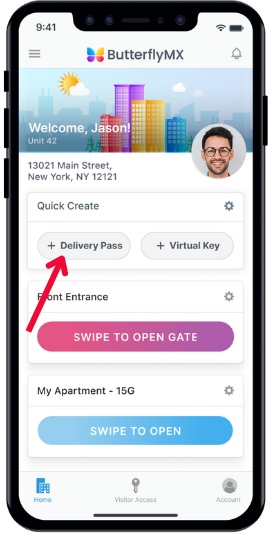
You’ll then be brought to the delivery pass creation confirmation page, which contains the following information:
- A six-digit code you can share directly with your delivery person
- A space for you to customize the name of your delivery pass (for example, if the pass is for your UberEats driver, you can simply name it ‘Postmates’)
- A delivery instructions field containing general information for you to provide to your delivery driver
- A ‘Copy Instructions’ button
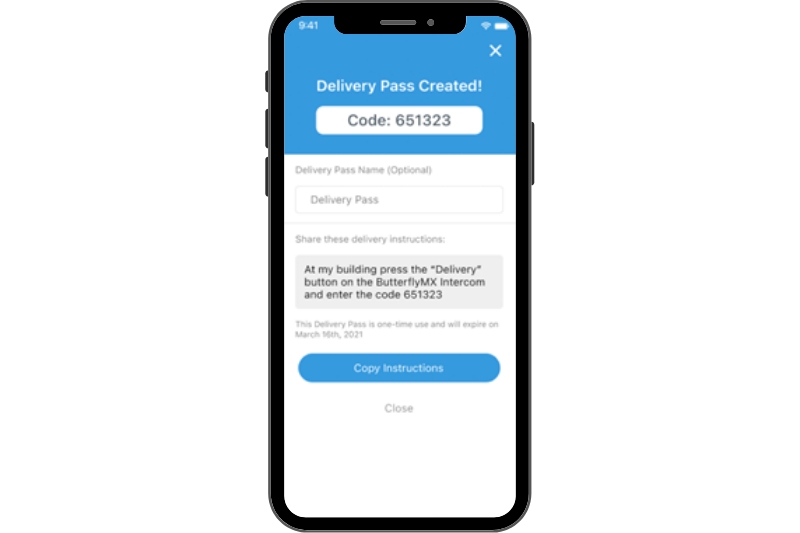
Step 3: Share the delivery pass
To share the delivery pass give the code to your delivery person directly or press the “Copy Instructions” button to copy the pre-populated instructions. Then, paste it into the delivery instructions box upon check out when ordering something. If you need to edit the instructions, you can do so after you press ‘paste.’
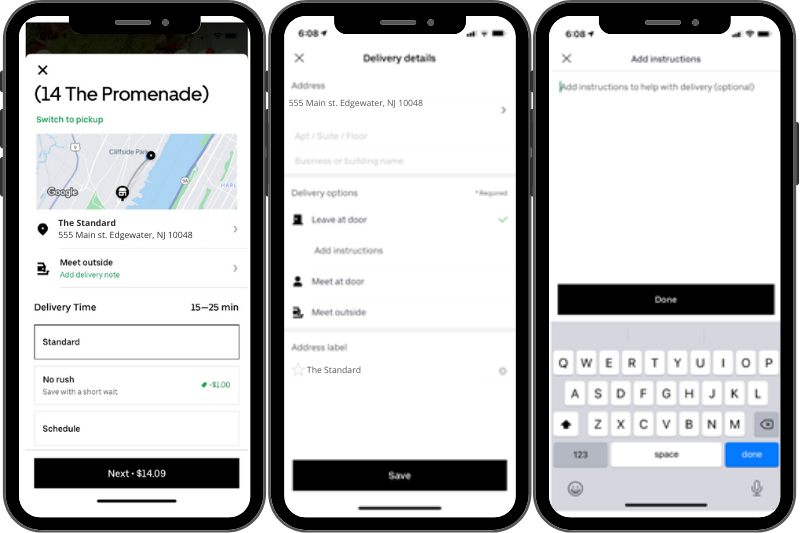
Once you are finished with the delivery pass confirmation page, you exit by clicking on the ‘X’ or ‘Close’.
When you close out of this page, it takes you back to the ‘Active/Expired’ page in the ‘Visitor Access’ section. This is where you see any current or expired delivery passes or Visitor Passes. that you’ve created. You’ll see the delivery pass you just created right at the top of the page.
The icon next to the pass represents the type of visitor access.
- The truck represents a delivery pass
- The key represents a Visitor Pass
To delete delivery codes or Visitor Pass, click ‘Edit’ on the top right of the page and remove the pass you no longer need. You’ll receive an alert if you’re trying to delete an unused delivery pass to confirm that you want to remove it.
To extend the expiration date of a delivery pass, hit the ‘>’ next to it. You can extend the expiration date up to 30 days if needed.
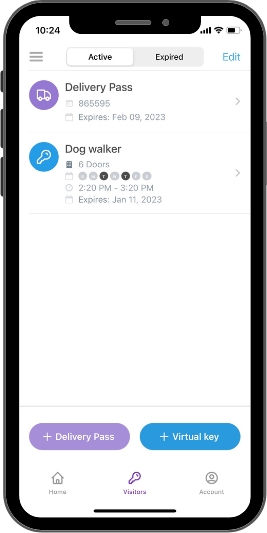
Once the delivery driver receives the pass, they hit ‘delivery” on the intercom, enter the code, and access your building.
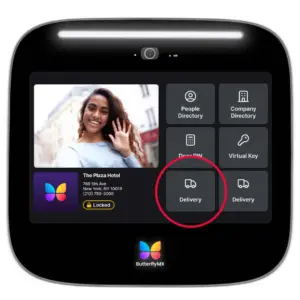
Based on your notification settings, you’ll receive a notification when your delivery pass has been used.