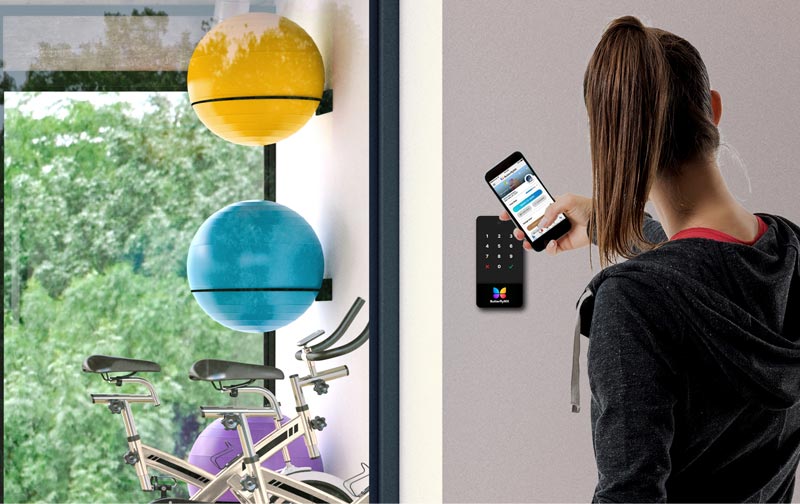
Gym Access Control System
Secure, convenient, and affordable property access from a smartphone.
Loved by the most trusted brands
Our products are relied upon by more than 7,500 multifamily, commercial, student housing, and gated communities around the world including those developed, owned and managed by the most trusted names in real estate.


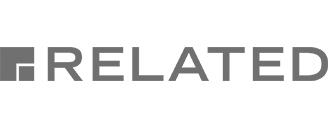
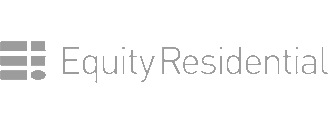

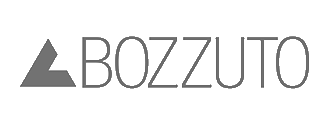
Buildings
Apartments
Five-star ratings

Loved by the most trusted brands
Our products are already installed in more than 5,500 multifamily, commercial, student housing, and gated communities around the world including those developed, owned and managed by the most trusted names in real estate.
How it works
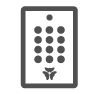
1. Install our keypad at any amenity space, auxiliary door, garage, or gate where you would like to provide simple access to staff, tenants, and visitors.
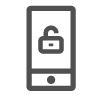
2. Use a smartphone or PIN on the keypad to access the space. For added security, the internal camera takes a picture of the person who used the keypad.
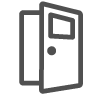
3. The keypad unlocks the door or gate, allowing anyone to easily access the space. At any time, access permissions can be changed through an online portal.
Intuitive and durable
A keypad that’s easy to use, secure, and convenient.
Camera for added security
The keypad includes a built-in camera for enhanced security. Each time the door or gate is opened using the keypad, it automatically takes a time- and date-stamped photo of the person.
Open doors from anywhere
Open doors & gates from anywhere using the ButterflyMX mobile app. Create and send single- or recurring-use PINs for easy guest access.
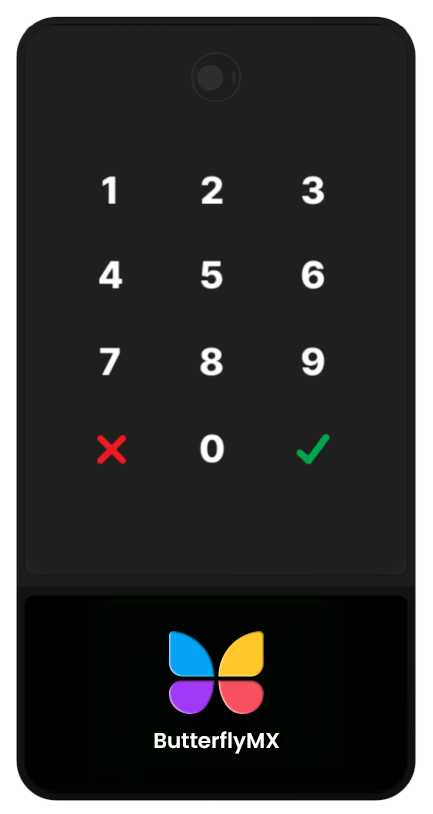
Works with other ButterflyMX products
Seamlessly connects to other ButterflyMX products, including video intercoms, elevator controls, package rooms, and self-guided tours for a complete property access solution.
Easy to Install
Easy and simple installation with Power-over-Ethernet via a Cat5/6 cable. Durable, weather-proof, and ready for outdoor use.
Intuitive and durable
A keypad that’s easy to use, secure, and convenient.
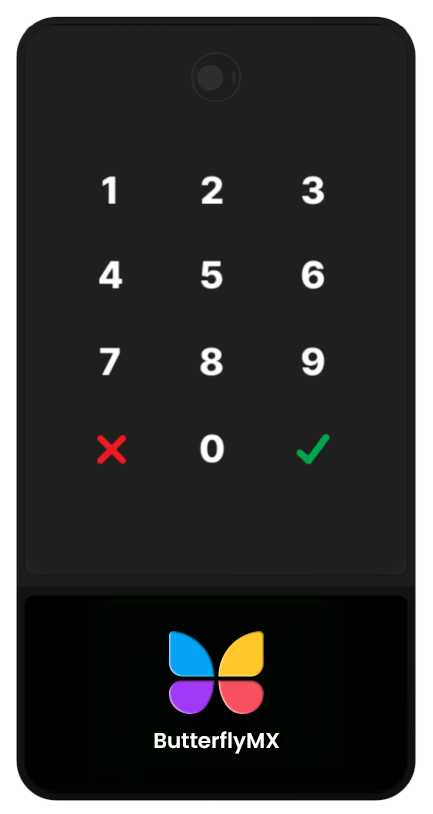
Camera for added security
The keypad includes a built-in camera for enhanced security. Each time the door or gate is opened using the keypad, it automatically takes a time- and date-stamped photo of the person.
Open doors using a smartphone
Open doors & gates from a smartphone using the ButterflyMX mobile app or a PIN code. Create and send single- or recurring-use PINs for easy guest access.
Works with other ButterflyMX products
Seamlessly connects to other ButterflyMX products, including video intercoms, elevator controls, package rooms, and self-guided tours for a complete property access solution.
Easy to install
Easy and simple installation with Power-over-Ethernet via a Cat5/6 cable. Durable, weather-proof, and ready for outdoor use.
Open and manage doors & gates from anywhere
Our mobile app has more than 40,000, five-star ratings!
iOS

Android

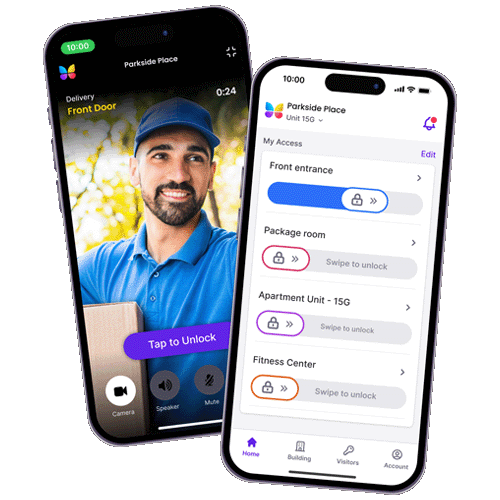
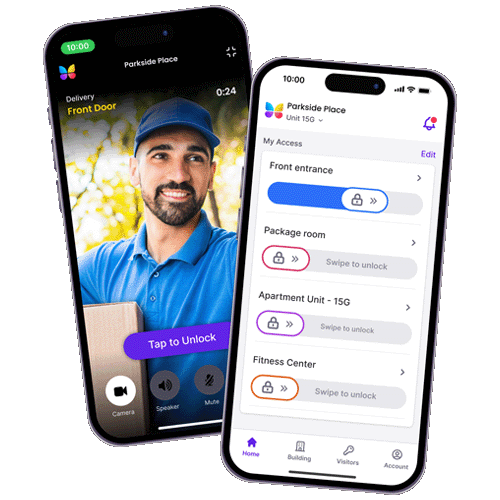
Specifications
General
- Outdoor rated to withstand dust, water, and chemicals
- Bluetooth connectivity
- Min/max temperature: -4ºF to +140ºF (-20ºC +60ºC)
Entry
-
One dry contact relay with adjustable timings
Power
- Power over Ethernet (802.3af)
- PoE class 3, up to 12.95 W
- DC voltage range (PoE): 36-57 VDC
- DC maximum current (PoE): 400 mA
- Average power consumption: 2.5 W
Video
-
160° field of view
-
2592 x 1944 resolution
Dimensions
- 6.2″ H x 3.2″ W x 1.2″ D
Touchscreen
- Brightness: 450 nits
- Anti-reflective and anti-fingerprint coating
- Glass withstands a 225g drop ball test
from 1.6 meters - Enclosure: ABS plastic
Network
- 2 Mbps ethernet connection -Cat5e/Cat6
- SDRAM: 512mb DDR3 DRAM
- eMMC storage: 4GB
Certifications
-
FCC
-
CE
Frequently asked questions
Functionality
How does a keypad door open?
There are two ways to open a keypad-controlled door: via the ButterflyMX app, and with a PIN code.
How do I enter a keypad door with a pin code?
The keypad accepts 6-digit PIN codes, which you can create in the mobile app or by logging into your account on the ButterflyMX OS.
To open a door via the keypad, enter in the correct 6-digit PIN code and press the check mark. The keypad will make a “ka-ching” sound and numbers will turn green for the duration of the time the door is open.
Note: You do not need to enter a unit number prior to entering a PIN.
How do I enter a keypad door with the mobile app?
Exactly the same as the intercoms, open the ButterflyMX app and swipe the button from left to right to open the door. The keypad will make a “ka-ching” success sound and numbers will turn green for the duration of the time the door is open.
What do the colors and the sounds on the keypad mean?
See the table below for a breakdown of the keypad statuses!
| Status | Interaction |
|---|---|
| Turned On | White numbers, red cancel icon, green accept icon |
| Number Tapped | Brightened screen and “tap” sound |
| Successful PIN Entry | Two note ascending bell sound, green for the duration of the time the door is open |
| Timeout / Clear | Flash white with two note bell “dun-dun” |
| Incorrect Pin | Flash red with two note bell “dun-dun” |
| Contact Support | Flashing yellow |
| Open Hours | Solid green |
Can I change the timings on the keypad?
Yes! In the ButterflyMX OS keypad settings, there are three configurable time durations:
- PIN entry will be reset after no activity: default of 20 seconds
- Delay before opening door: default of 0 seconds
- Duration of the door being unlocked after opening: default of 15 seconds
How many doors can the keypad open?
Only one. The keypad has only one relay output.
Camera
Can the camera accept virtual key QR codes?
No. The keypad only accepts virtual key PIN codes, not QR codes.
Can the camera live stream? Does it work with video calls?
No. The camera does not live stream or accept video calls.
Does the camera take photos?
Yes, the camera will take photos either when the mobile app or a PIN is used at the keypad.
Virtual keys
How do virtual keys work on the keypad?
Guests will be issued a 6-digit virtual key PIN code via email or SMS that they can use to gain entry to a keypad-gated space for whichever duration the resident selects.
Note: QR codes are not accepted on keypads.
Can I turn off resident access to the keypad?
Yes, contact your ButterflyMX Customer Success Manager to turn off resident access to the keypad.
Can I turn off virtual keys to the keypad?
Yes, contact your ButterflyMX Customer Success Manager to disable virtual key access to the keypad.
Setup & Installation
What is included in the shipping box?
The shipping box of the keypad includes: keypad, backplate, cable, security screwdriver, security screw, installation guide, and installation kit (level, anchors, and wall screws).
What do I do if I lose the security screwdriver?
The security screwdriver is a Torx® T10 Security bit. Replacements can be found at a local hardware store.
How do I program the keypad?
The installer should follow the instructions in the Keypad Installation Guide and work with our support team to program and install keypad. Please reach out to support@butterflymx.com if you have any issues.
Does the keypad work with elevator controls?
Yes! The keypad is fully compatible with the ButterflyMX elevator control system.
Specifications
How is the keypad powered?
The keypad is powered via Power over Ethernet (PoE).
Does the keypad require an internet connection? Can it use WiFi?
The keypad requires a wired internet connection via the PoE switch. No, it does not currently support WiFi.
Can the keypad be used outside?
Yes, the keypad can withstand outdoor weather conditions if the installation guidelines are met.
How do I troubleshoot issues with the keypad?
Go through the flow in our keypad troubleshooting guide.