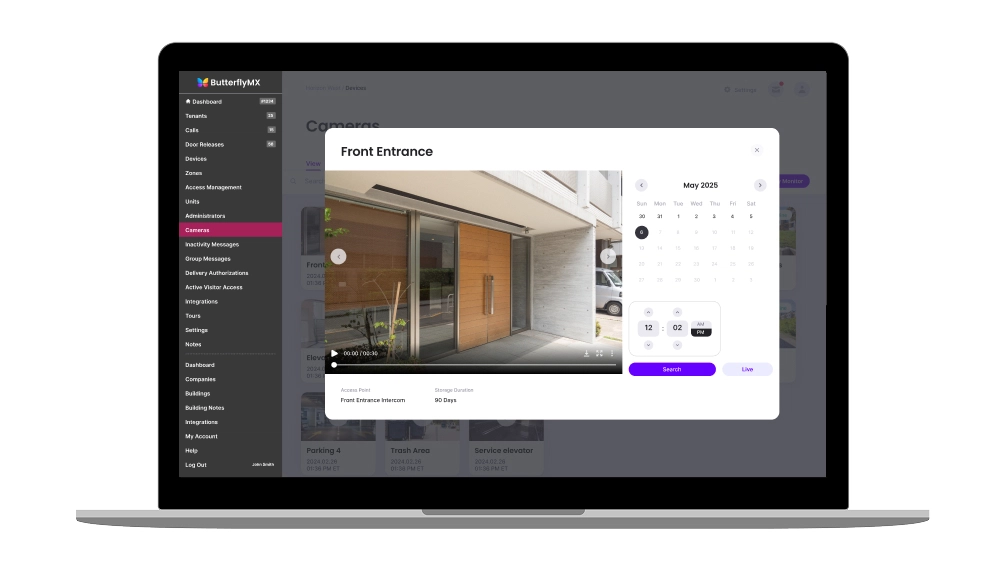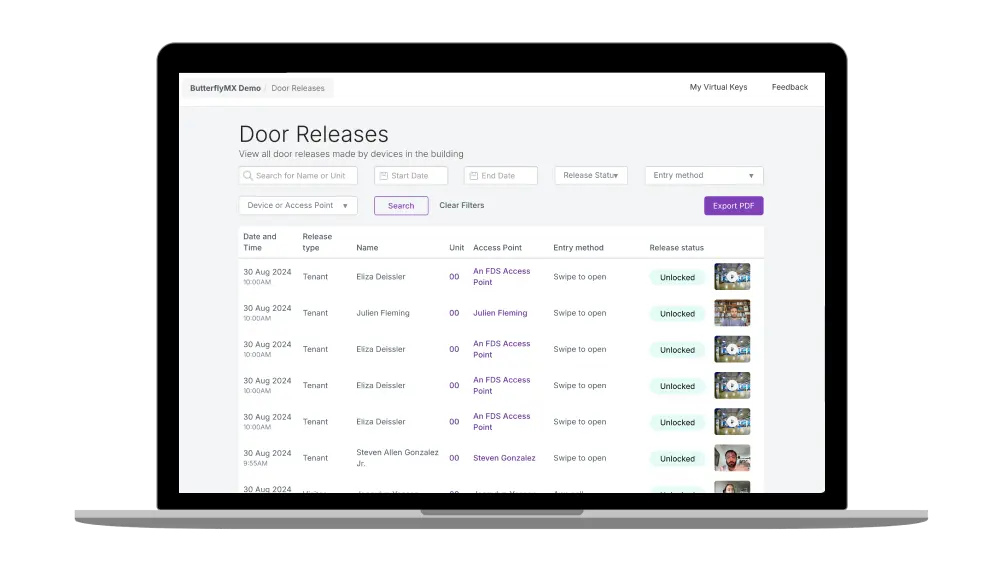Security Cameras
Give your staff property-wide visibility and control from the same platform you use to manage access. Monitor every door, gate, and garage to boost security, speed up response times, and streamline your operations.

Security Cameras
Improve security and convenience at your property by connecting cameras to access control.

Used by more than 1 million, including the most trusted names in real estate
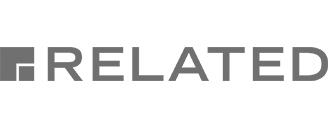


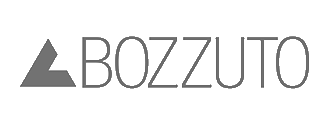

Powerful & durable
Cloud-based security cameras built for 24/7 visibility in any environment.
Powerful & durable

Cloud-based security cameras built for 24/7 visibility in any environment.
HD Video
Secure your property day or night with high-definition video and night vision.
Simple Installation
Install in minutes using a single Ethernet cable or PoE+ connection.
Access Control
Connects to our Video Intercom and Access Control System for a fully unified solution.
Durable
Weather- and impact-resistant designed to handle any indoor or outdoor conditions.
Security Camera models
Visibility throughout your entire property, whether you’re onsite or remote.
Open and manage doors & gates from anywhere
Our mobile app has more than 40,000 five-star ratings!
iOS

Android

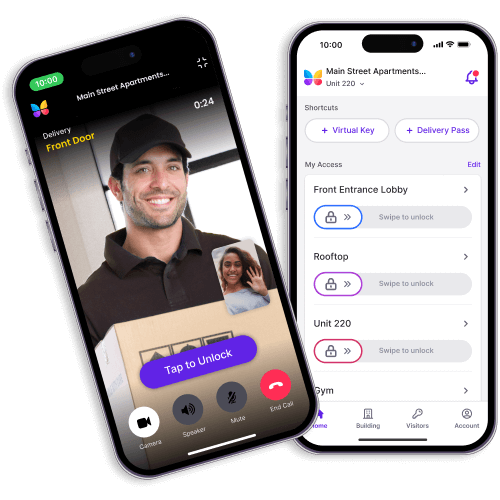
Powerful online management dashboard
Remotely manage, update, and monitor property access.
Powerful online management dashboard
Remotely manage, update, and monitor property access.
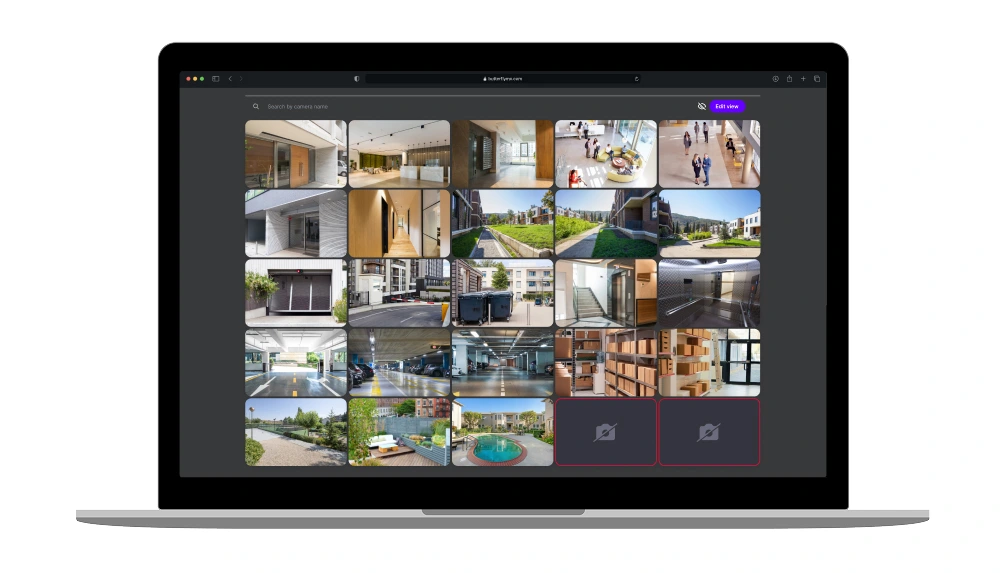
Live camera multi-view
View up to 40 live streams at once for complete visibility of your property.
Cloud storage
Store and retrieve video footage in the cloud for up to 90 days.
Video filtering
Filter by access events to quickly find the footage that matters.
Property-wide access control
Manage every door, gate & elevator at your property with our cloud-based access control products.
Connect more than 80 smart lock styles and finishes
Learn moreKeypads, mullions, and single gang access readers
Learn moreCloud-based access controller for doors, gates, and garages
Learn moreUnlock keyfobbed elevators from our mobile app
Learn moreHands-free vehicle access for gates and garages
Learn moreReceive, store and manage deliveries to your property
Learn moreManage visitor access from any smartphone or computer
Learn moreImprove security and convenience at your property
Learn moreRemotely manage, update, and monitor your property
Learn moreSpecifications
Learn all of the technical details of our Security Cameras.
General
- Housing cast from aluminum alloy
- Infrared night vision (up to 250 ft in low light)
- Min/max temperature: -22ºF to +140ºF (-30ºC +60ºC)
- Lightning protection (4000V)
- Operating humidity: 10% – 90% RH
- Bullet: IP66 weather resistance and waterproof housing
- Dome: IP66 weather resistance & IK10 impact resistance
Pan & Tilt
- Bullet: 180° non-concurrent manual pan and tilt
- Dome: Pan: 0° – 365° of rotation; Tilt: 0° – 55°
Power
- Standard 802.3af/at Type 2 PoE+
- Power-over-Ethernet (PoE) powered by ButterflyMX Gateway
- Power consumption: max 8 watts
Video
- 6MP Resolution; 2MP Ultra HD 1080P streaming, 2000 kbps
- 1/2.8″ Sony IMX335 CMOS image sensor
- 6MP (3072 x 2048) sensor resolution
- H264 Compression
- 18 IR LEDs with 95 ft of night vision range
Dimensions
- Dome: 3.7″H x 4.3″W x 4.3″L
- Bullet: 2.5″H x 2.7″W x 7.9″L
- Weight: 1 lb (0.45 kg)
Integrations
- Video Intercom
- Access Control
- Package Room
- Vehicle Access
Network
- Ethernet, 10/100 Mbps
- Cat 5e/Cat 6 directly to ButterflyMX Gateway
- IP assigned by DHCP (Static IP assignment available)
- 2Mbit/s (megabits per second) per camera; 600 Kbps internet
Certifications
- UL
- FCC
- CE
- NDAA
Make access simple
at your property
trusted by 1 million
Make access simple at your property
trusted by 1 million
Frequently asked questions
Can ButterflyMX Security Cameras be installed outside?
Yes, the ButterflyMX Dome and Bullet Security Cameras are IP66-rated, which means they can both be installed outside directly exposed to rain, sun, snow, and other elements or in any areas where temperatures range from -22ºF to +140ºF (-40ºC +60ºC).
Do these cameras connect to the ButterflyMX OS?
Yes, ButterflyMX Dome and Bullet Security Cameras connect to the ButterflyMX OS.
To review camera footage, you can log in to your online account.
How many cameras can I connect to a ButterflyMX Gateway?
You can connect up to ten cameras to a ButterflyMX Gateway.
Do you install your Security Cameras?
No, our Security Cameras and other access control products are installed by a local low-voltage installer. Typically, the same person who installed your electronic locks or the security system at your property.
We do, however, have a nationwide network of certified installers that we can recommend if you need assistance in installing our products. Contact us to get connected with an installer in your area.
What is needed to install ButterflyMX Security Cameras?
ButterflyMX Security Cameras only require a ButterflyMX Camera Gateway and a single CAT5e/6 Ethernet cable to provide power and data.
Are ButterflyMX Security Cameras durable?
ButterflyMX Security Cameras are constructed from aluminum alloy and designed to withstand extreme weather conditions and tampering attempts.
Is the ButterflyMX Camera Gateway ONVIF-compatible?
Yes, the ButterflyMX Camera Gateway is compatible with the vast majority of ONVIF cameras. It is compatible with all cameras using ONVIF 20.06 and above, as well as 99% of ONVIF cameras using firmware versions earlier than 20.06.
How can I check to see if my existing security cameras are ONVIF-compliant?
There are four options for determining if your existing security cameras are ONVIF-compliant and can connect to the ButterflyMX Camera Gateway:
- Send us your camera. If all of your cameras are produced by the same manufacturer, you can either send us the make, model, and purchase date, or take one of the cameras off the wall and ship it to us, where we’ll determine compatibility in our facilities.
- We’ll send you our Gateway. We can ship you our ButterflyMX Gateway to test if your cameras are compatible. Simply plug the cameras and gateway into the same network, and the ButterflyMX OS will reflect whether or not the cameras are compatible.
- Download and install the ONVIF Device Manager (ODM) on your Windows device. The ODM allows you to view the settings and configurations of all ONVIF-compliant cameras on your network. ButterflyMX can remotely download and install the software for you on your computer, and walk you through the steps of scanning your network for compatible ONVIF cameras. Note that you may have to enable ONVIF coverage in the camera’s network settings.
- Confirm ONVIF compatibility with the original camera manufacturer. Reach out to the camera manufacturer with the model and firmware version of your camera, and they can tell you the ONVIF status.
To determine if your cameras are ONVIF-compliant, contact us.