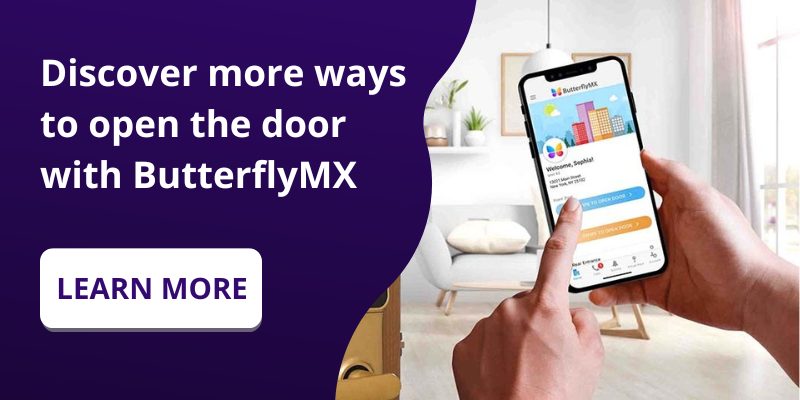Key takeaways
- Add a ButterflyMX widget to your iPhone’s Home Screen, Lock Screen, or Today View for quick, seamless access without opening the app.
- Creating a ButterflyMX widget is easy—simply add it to your screen, select your property, and choose which door or gate you’d like to open.
- Whether you’re at home or on the go, the ButterflyMX widget streamlines access, making property entry effortless.
With the ButterflyMX iPhone widget, managing property access easier than ever. This feature lets you unlock doors and gates directly from your home screen, no need to open the app. In just a few taps, you can streamline access control and enhance convenience for yourself, residents, and visitors. Here’s how to add and use the ButterflyMX widget on your iPhone.
Navigate this post:
Features
- Open your door or gate with a widget from your iPhone Home Screen, Lock Screen, or Today View
Prerequisites
- A ButterflyMX account is required
- An iOS device – version 14 or later
- The latest ButterflyMX iOS app version – 1.106.1 or later
In recent years, iPhone users have come to rely on widgets to quickly access certain functionalities in their favorite apps, which makes their lives more convenient. And when looking to add convenience to your life, unlocking doors and gates throughout your property should be a top priority.
With ButterflyMX, you can add a widget to your Home Screen, Lock Screen, or Today View of your iPhone so you can unlock your doors and gates faster, without even having to open up the ButterflyMX app. Read this post to learn how to add a ButterflyMX widget to your iPhone.
How to create a ButterflyMX widget on your iPhone
- Touch and hold an empty area on your iPhone home screen
- Tap ‘Edit’ in the top left corner
- Tap ‘Add widget’
- Search for and select ButterflyMX
- Choose a widget size and tap ‘Add Widget’
- Edit your widget to select your access
Step 1: Touch and hold an empty area on your iPhone home screen
Touch and hold an empty area on your iPhone home screen until the apps start shaking.
Step 2: Tap ‘Edit’ in the top left corner
Tap ‘Edit’ in the top left corner of the screen.

Step 3: Tap ‘Add widget’
Tap ‘Add widget’.
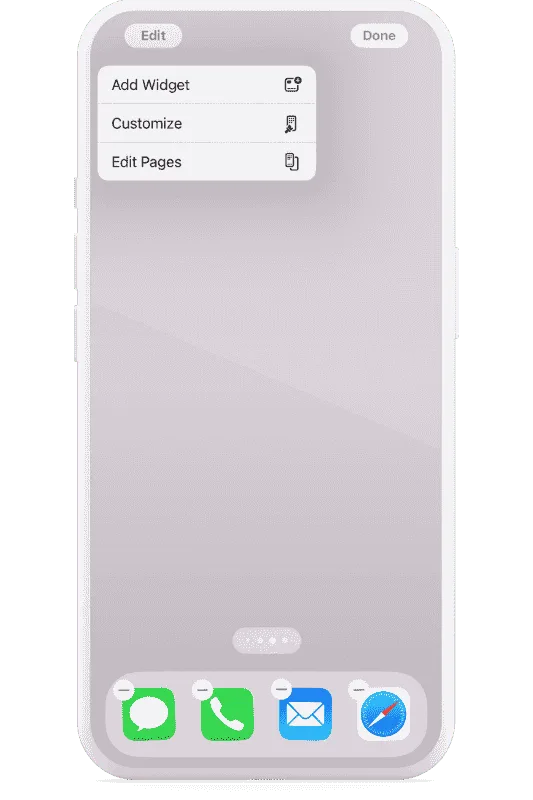
Step 4: Search for and select ButterflyMX
Search for ‘ButterflyMX’ in the search bar and select it when it appears.
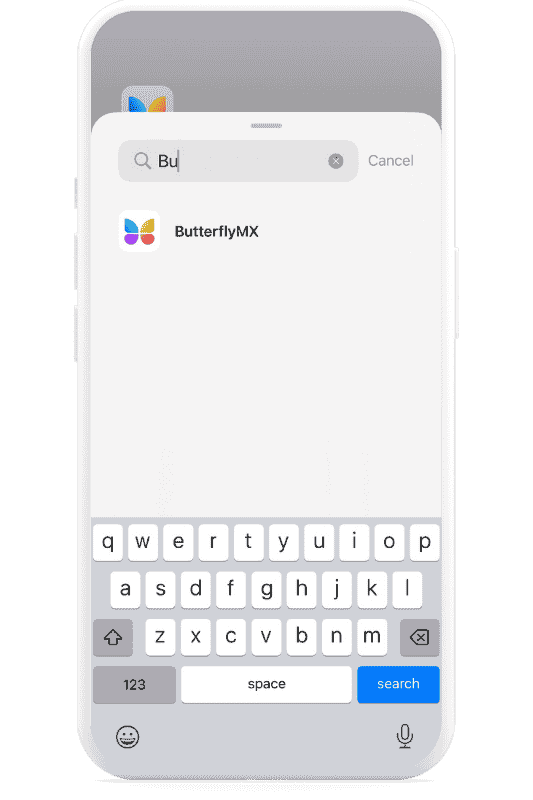
Step 5: Choose a widget size and tap ‘Add Widget’
Choose a widget size. You can choose between a small, medium, or large widget. Then tap ‘Add Widget’.
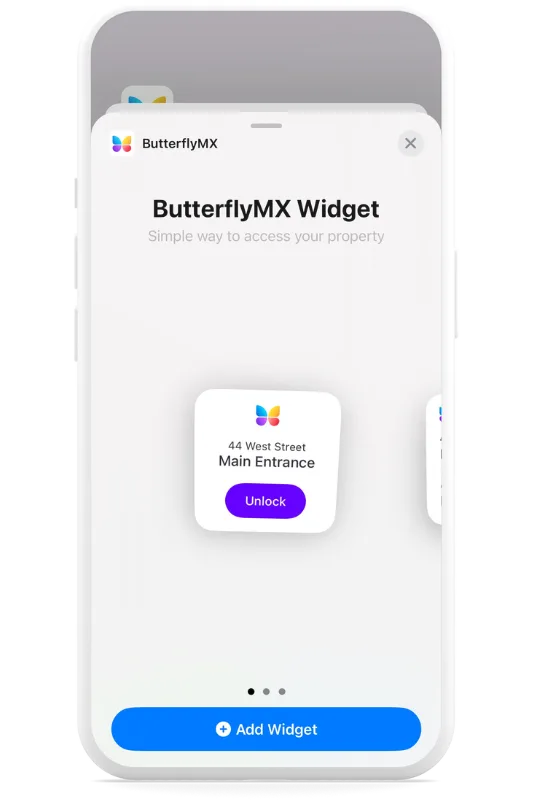
Step 6: Edit your widget to select your access
Your widget has now been added to your home screen. Press and hold down on the widget and select ‘Edit Widget’ to select your access.
If you have multiple properties where you use the ButterflyMX app to open doors or gates, select the property that you’d like to have a widget for. Then, under ‘Access’, choose which door or gate you’d like the widget to open.
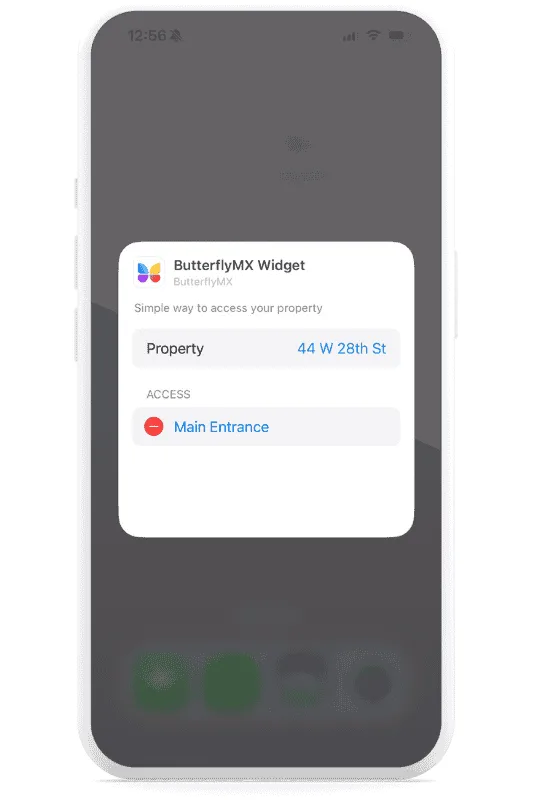
And that’s it! Simply tap the widget to open your door or gate. You can add your widget to your Home Screen, Lock Screen, or Today View for your convenience.