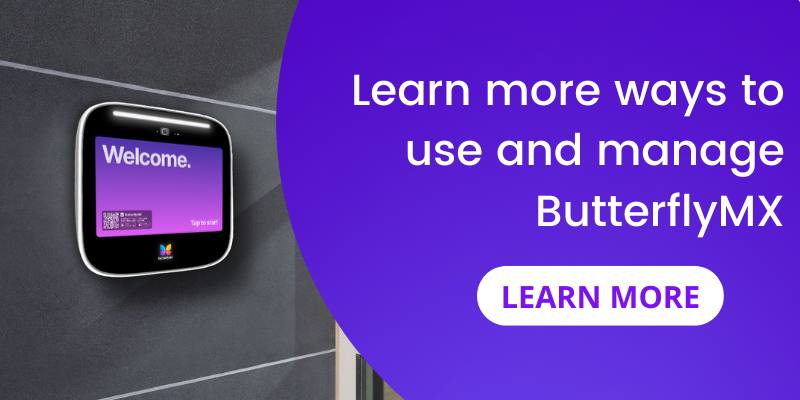If you live or work in a ButterflyMX building, it’s important to download our mobile app on iOS or Android in order to start taking advantage of all of the features ButterflyMX has to offer. When you first open the mobile app, you’re prompted to choose a password. The password that you initially choose, however, can be changed at any time. To change your ButterflyMX password, you can do so within the mobile app.
Note: you can only change your password if you remember your current password. If you forget your password and need to create a new one, you will have to select ‘forgot password’ when signing in to reset your password.
How to Change Your ButterflyMX Password
- Open the ButterflyMX app
- Hit ‘Account’
- Select ‘Change Password’
- Type in your current password
- Type in the new password you would like to use
- Hit ‘Change’
Step 1: Open the app
Open up the ButterflyMX app.
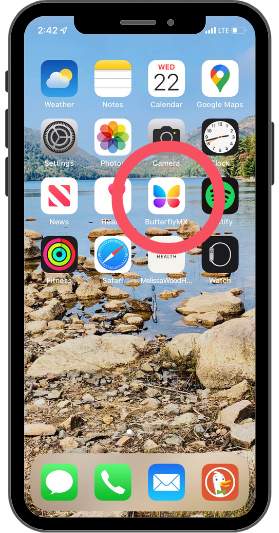
Step 2: Hit ‘Account’
Hit ‘Account’.
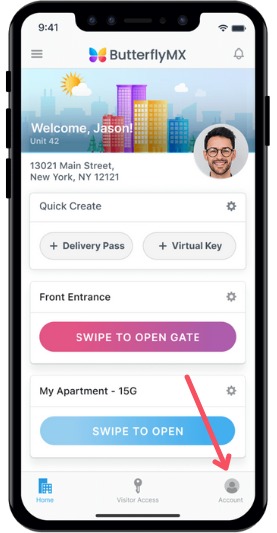
Step 3: Select ‘Change Password’
Select ‘Change Password’.
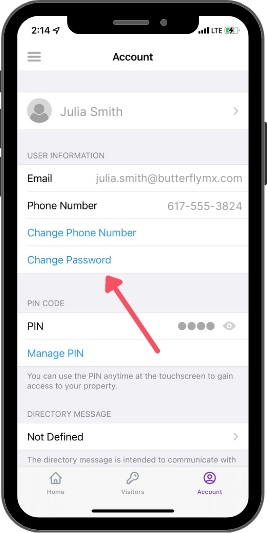
Step 4: Type in your current password
First, you must type in your current password.
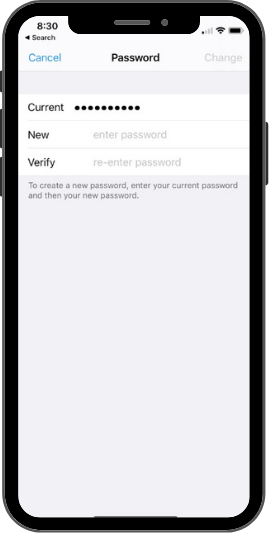
Step 5: Type in the new password you would like to use
Then, type in the new password you would like to use, and then retype it.
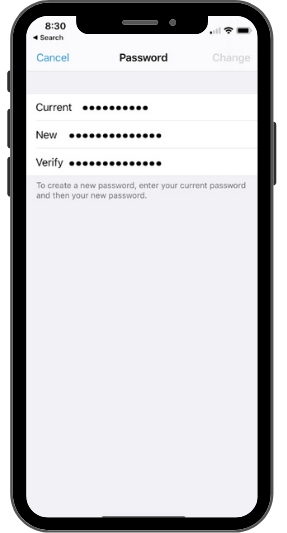
Step 6: Hit ‘Change’
To save your changes, be sure to hit ‘Change’ in the top right hand corner.
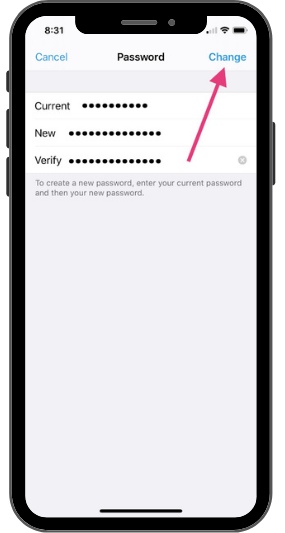
And that’s it, you’ve successfully changed your ButterflyMX password in the mobile app.