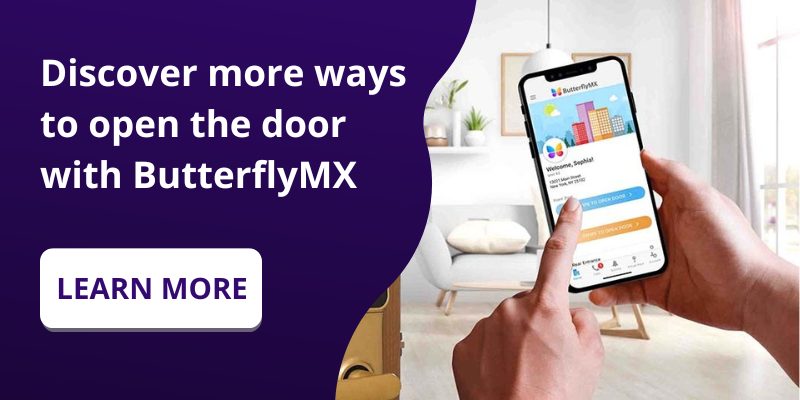Key takeaways
- Create and use a customizable Door PIN to open your door or gate if your phone or keys are unavailable.
- Set up your PIN in the ButterflyMX mobile app under ‘Account’ > ‘PIN’.
- Use your PIN on both ButterflyMX Video Intercoms and Keypads.
Disclaimer: Door PINs are meant for resident/tenant use only. If you need to provide access to a visitor, please create a Visitor Pass for them instead. They offer you more control and can be issued to multiple people.
A Door PIN is a convenient and secure backup method for accessing your building when your phone or keys aren’t available. With ButterflyMX, you can easily create, customize, and use a Door PIN.
Navigate this post:
Prerequisites
- You must have a ButterflyMX account
- An iOS device – version 12 or later (just for the initial setup)
How to use a Door PIN with ButterflyMX
- Locate your Door PIN in the ButterflyMX app
- Choose and customize your PIN
- Use your PIN at your ButterflyMX-enabled door
Step 1: Locate your Door PIN in the ButterflyMX app
To locate your Door PIN, launch the ButterflyMX app on your smartphone. Tap ‘Account’ in the bottom right corner and select ‘My PIN’. Tap the eye icon to reveal your current PIN.
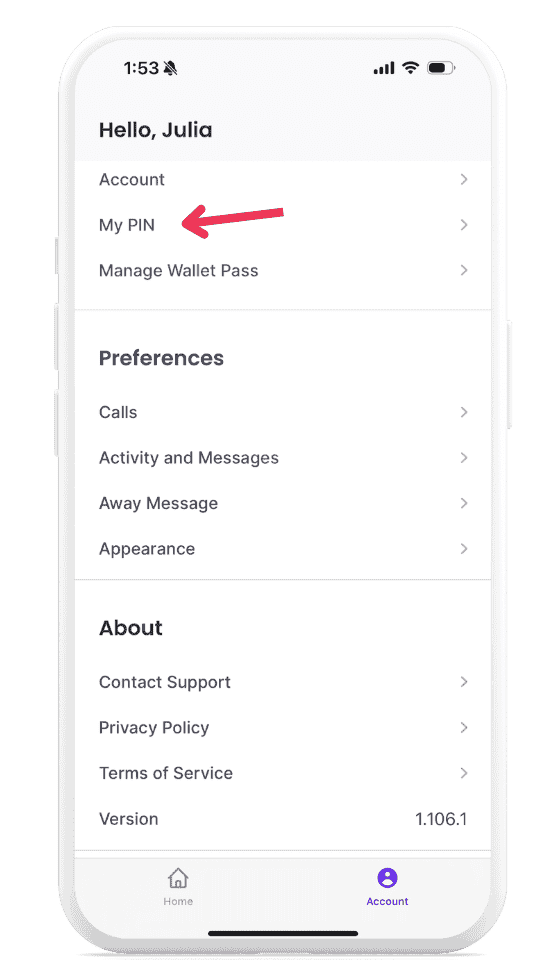
Step 2: Choose and customize your PIN
Tap ‘Manage PIN’ to change your PIN.
You can either type in a custom 6-digit code or generate one randomly. Then, press save.
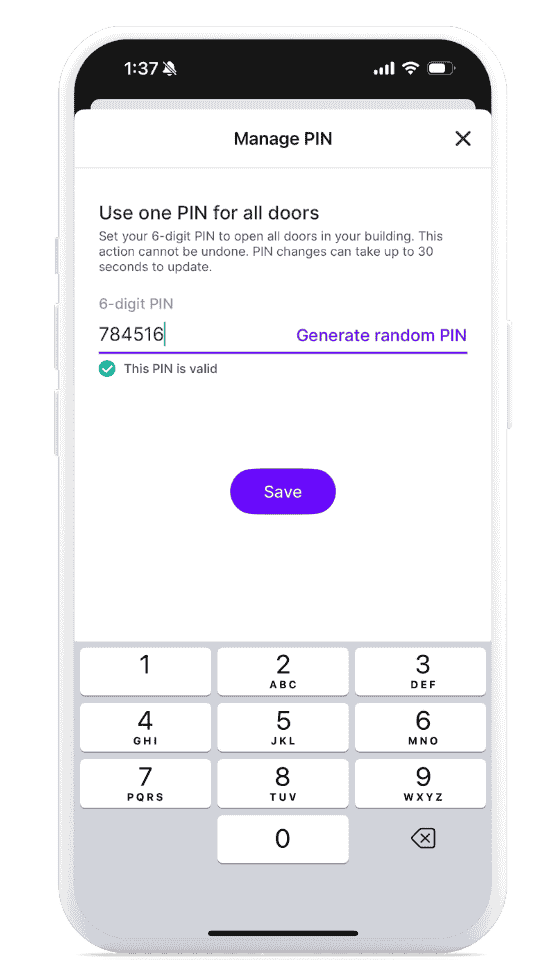
Step 3: Use your PIN at your ButterflyMX-enabled door
To use your PIN:
- On a Video Intercom: Tap the ‘Door PIN’ icon, then enter your PIN. Tap ‘Enter’. The intercom will chime and display a ‘Door Open’ message.
- On a Keypad: Type in your 6-digit PIN followed by the # sign.
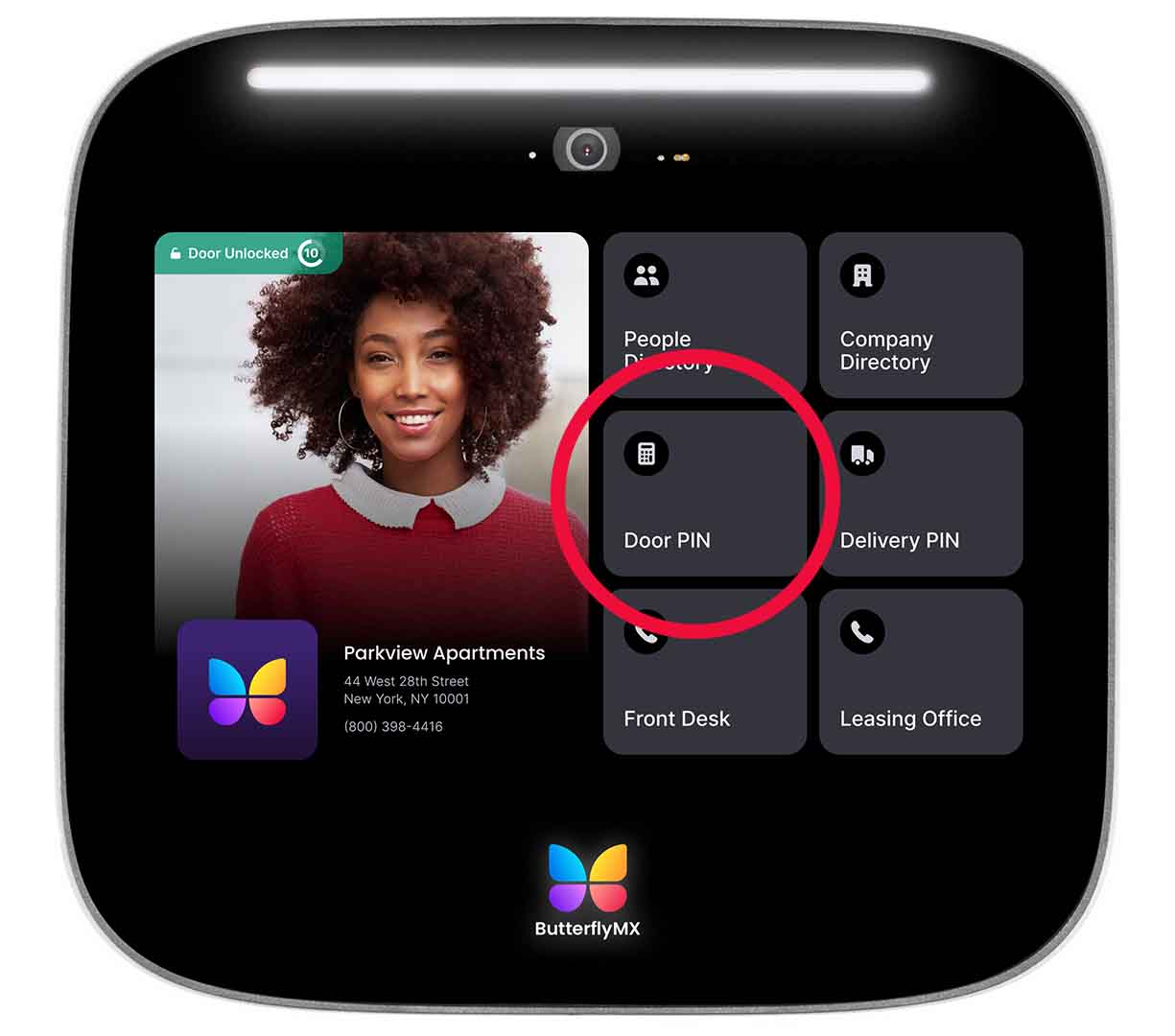
That’s it! You can now use a Door PIN anytime you need to gain access to your property.