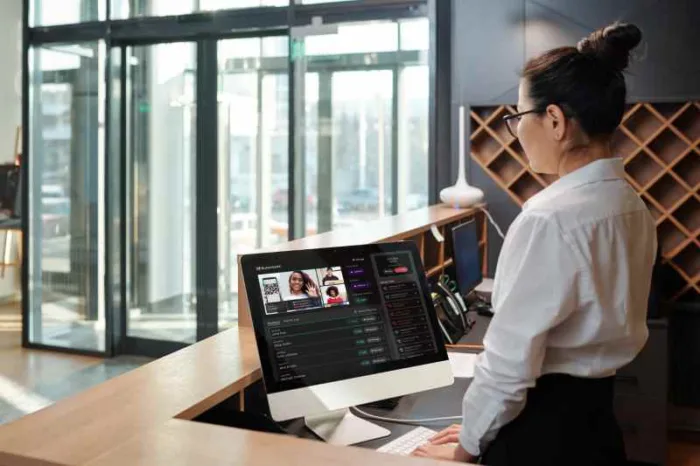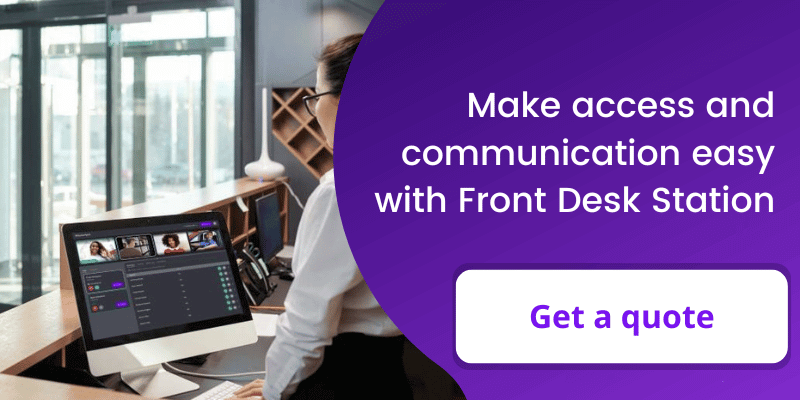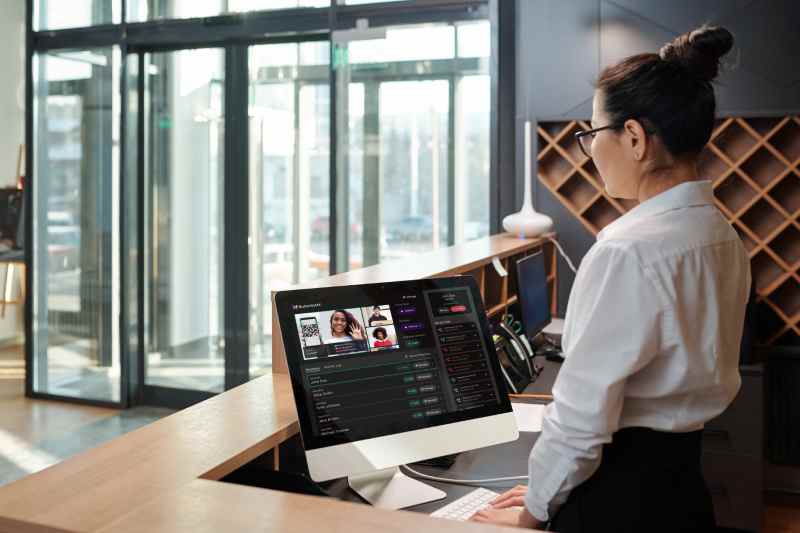
If you’re a property manager, you probably see a constant stream of visitors, vendors, and residents throughout the day. Managing and monitoring this traffic while keeping your property secure can be challenging. And maintaining a personal connection with your guests adds to this challenge even further.
Read on to learn how the ButterflyMX Front Desk Station solves these issues by streamlining access while enhancing the visitor and resident experience at your property.
Navigate this post:
What is the ButterflyMX Front Desk Station?
Front Desk Station is a piece of software for your computer. It empowers you to manage visitor access and resident communication from anywhere. You can monitor all of your building’s ButterflyMX-controlled access points through a live video feed. And, interact directly with visitors through your ButterflyMX video intercom(s) and validate guests’ proof of permission to enter before letting them in.
Other features of the Front Desk Station include:
- Streamlined visitor access management
- Ability to listen and talk to visitors at the entrance
- Power to grant access to guests with the push of a button
- Ability to unlock specific elevator floors from the front desk
- Engagement with residents through the mobile app or SMS messaging
How to set up Front Desk Station
If you’ve already purchased the Front Desk Station, follow these steps to set it up:
Note: If you’re looking to purchase the Front Desk Station, contact our sales team or call us at 800.398.4416, ext 1.
Step 1. Reach out to ButterflyMX support
Call ButterflyMX support at 800.398.4416, ext 2. Our support team will send you a link to download the installation file and an activation code. Then, they’ll walk you through the Front Desk Station setup and your headset and camera setup if applicable.
Step 2: Connect your access points
Once you’ve installed and activated the software, our support team will help you add the ButterflyMX Video Intercoms that you want to see from the Front Desk Station. They’ll also help you adjust which ButterflyMX-controlled doors, gates, and elevators can and cannot be unlocked from the Front Desk Station.
Step 3: Customize your screen
Once your access points are connected, you can customize your display. You can ‘favorite’ certain camera views by clicking the star icon in order to make them appear first in the list. Otherwise, the arrangement is alphabetical by intercom name. Additionally, you can choose favorite contacts from the directory so that you can quickly get in touch with those you frequently call, like the leasing office or maintenance.