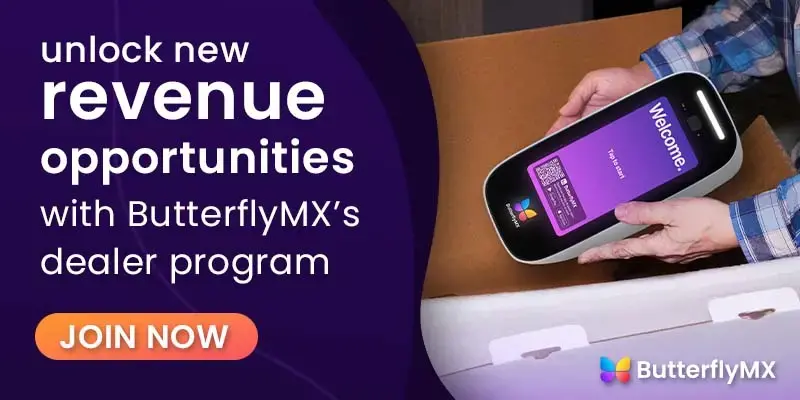Key takeaways:
- Installing a camera gateway is straightforward with clear step-by-step instructions, requiring minimal technical expertise.
- Proper placement of the camera gateway ensures maximum coverage and seamless connectivity for the entire property.
- Camera gateways integrate easily with existing access control systems, enhancing overall security and management.
- A well-installed camera gateway improves visibility, helping property managers monitor and secure their buildings effectively.

Important note: You must be certified to install ButterflyMX Security Cameras and Security Camera Gateways. If you’re not certified, you risk voiding our two-year hardware warranty. Join our free dealer program to get certified. Once you’ve joined, you’ll be eligible to receive discounted hardware pricing and installation referrals.
Are you already a certified installer? Read on to learn what a camera gateway is and how to install the ButterflyMX Security Camera Gateway.
- What is the ButterflyMX Security Camera Gateway?
- How to install a ButterflyMX Security Camera Gateway
What is the ButterflyMX Security Camera Gateway?
The ButterflyMX Security Camera Gateway is a device that allows you to easily integrate IP security cameras with ButterflyMX’s Access Control platform. With the ButterflyMX Security Camera Gateway, you can connect up to 10 IP cameras to the ButterflyMX OS, allowing your clients to view live video feeds from multiple cameras on the same platform.
Join ButterflyMX’s industry-leading dealer program:
How to install a ButterflyMX Security Camera Gateway
Installing the ButterflyMX Security Camera Gateway involves these simple steps:
- Choose a secure location
- Verify compatibility
- Connect to power
- Establish a network connection
- Test the installation
1. Choose a secure location
First, find a secure location for the ButterflyMX Security Camera Gateway. When choosing a location, remember that a weatherproof space is ideal to protect the Security Camera Gateway from environmental damage or tampering. Additionally, it’s recommended that the Security Camera Gateway is placed on a flat surface with at least two inches of clearance around it for air circulation, helping to avoid overheating and wire stress.
2. Verify compatibility
Next, to ensure seamless integration of the Security Camera Gateway, confirm that all network-connected cameras are open network video interface forum (ONVIF)-compliant. For third-party cameras, you may need to adjust the settings on the camera’s configuration page to enable ONVIF compatibility.
3. Connect to power
Then, connect the Security Camera Gateway to a power outlet. Use the included 5V/5A USB-C power supply to power the Gateway and ensure the outlet is stable and easily accessible.
4. Establish a network connection
Connect the security camera gateway using an Ethernet cable. Ensure the switch operates on the same local area network (LAN) subnet as the ButterflyMX security cameras. This setup is crucial for the devices to communicate effectively over the same network.
5. Test the installation
Finally, power on the Security Camera Gateway and cameras. Then, test the system to ensure all devices are communicating appropriately. Check for live video feeds in the ButterflyMX OS and verify that access events are tagged to the corresponding video clips.
For more information on installing ButterflyMX products, visit our installer documentation page.