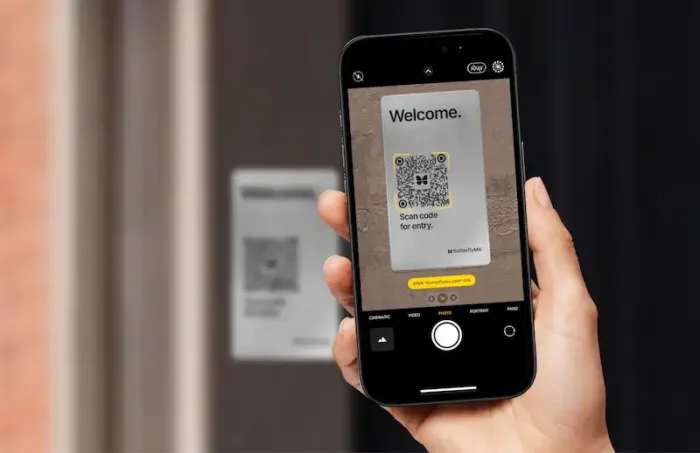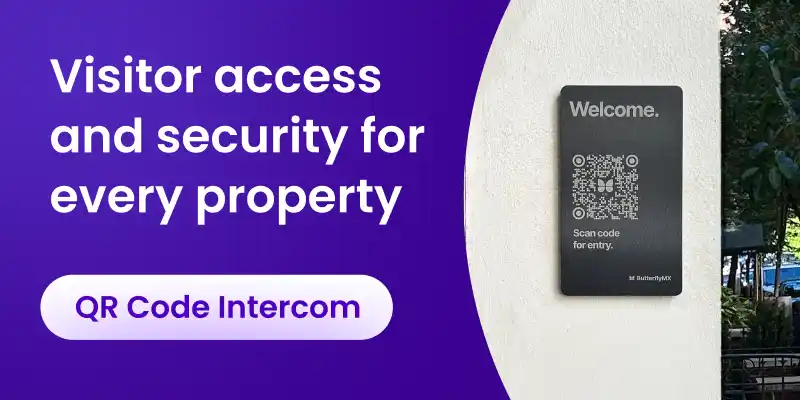Key takeaways
- Scan the ButterflyMX QR Code Intercom with your smartphone’s camera to launch the property directory.
- Search for property staff or resident in the directory and place a video call to request access.
- The property’s staff or resident unlocks the door or gate remotely using the ButterflyMX mobile app.
Watch how it works:
If you’re visiting a property with ButterflyMX’s QR Code Intercom, read this post to learn how to use it to gain access.
Follow these steps to use the ButterflyMX QR Code Intercom:
Step 1: Scan the QR code plaque
Point your smartphone’s camera at the QR code to scan it.

Step 2: Launch the intercom
Once you’ve pointed your smartphone camera at the QR code for a sufficient amount of time, a link will appear. Simply tap it to open a secure, web-based QR code access control dashboard in your browser. No login or app is required.
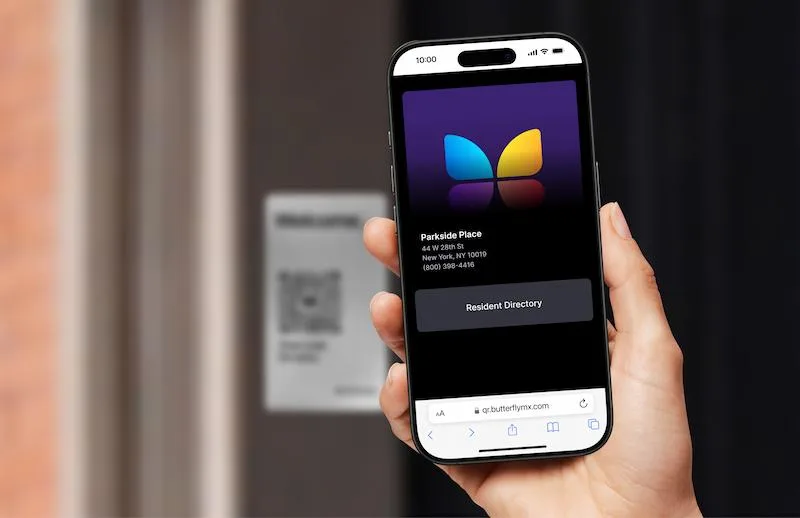
Step 3: Search the directory
Use the searchable directory to find the person or unit number you’re visiting.
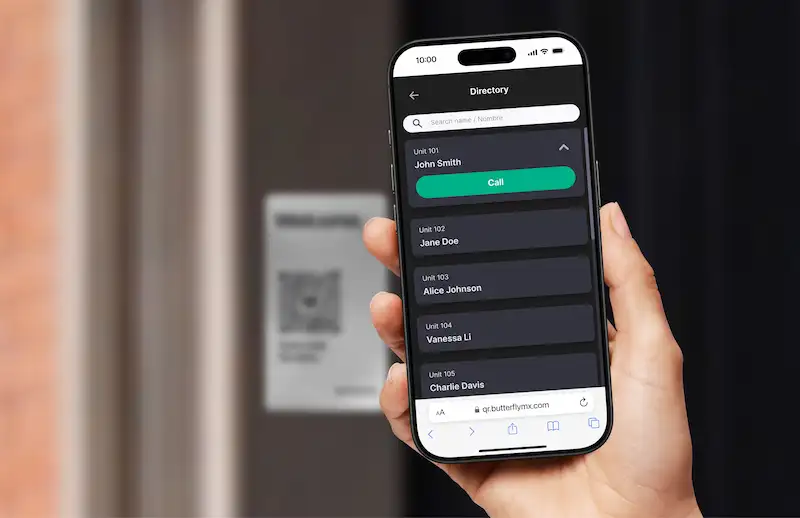
Step 4: Place a video call
Tap the resident’s name to start a one-way video, two-way audio call. Before the call initiates, you’ll get a notification to grant microphone and camera permissions to your browser.
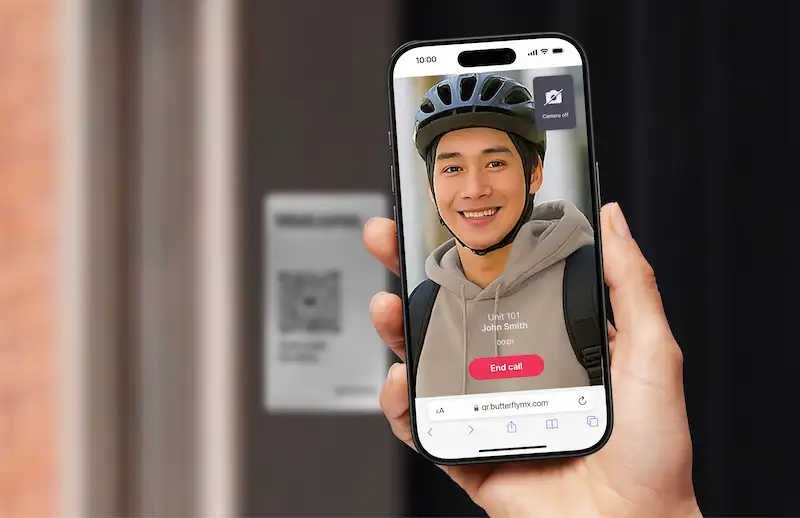
Step 5: Grant access
Once the property staff or resident sees you on a video call, they tap “Unlock” in the ButterflyMX mobile app to grant you access.
The resident will receive the call in their ButterflyMX app, where they can view the one-way video and communicate via two-way audio. If they recognize you, the visitor, they can unlock the door or gate with one tap.
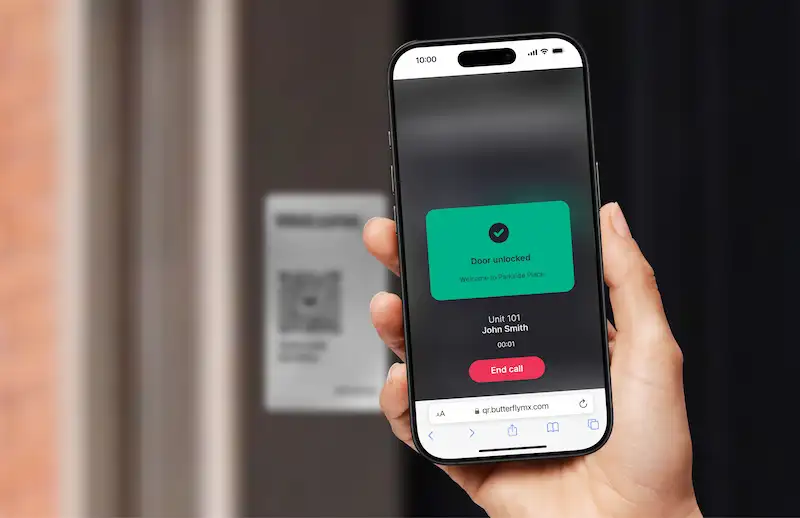
If you would like additional support about our QR Code Intercom, you can visit our help center.