Key takeaways
- ButterflyMX OS allows property admins to view, add, remove, or update administrators.
- Admins can log into the ButterflyMX OS, select the building, and navigate to the ‘Administrators’ tab to manage admin roles and view details by zones or units.
- To modify admin roles or details, property admins must contact their Client Success Manager (CSM) for assistance.
Prerequisites:
- You must already be a ButterflyMX OS admin
As a ButterflyMX property admin, you can view and manage other admins in the ButterflyMX OS. You can add, remove, or update admin information. There are three types of admins available in the ButterflyMX OS.
Types of building admins:
Building admin
Building admins in the ButterflyMX OS can manage property access and app permissions for staff and tenants.
Front desk attendant
Front desk attendants can manage visitor access and communicate with tenants in the Front Desk Station app.
Note: Front desk attendants are only applicable for Front Desk Station users
Unit admin
Unit admins can manage which tenants belong to which unit.
How to manage admins in the ButterflyMX OS
- Log into the ButterflyMX OS
- Select which building you want to access
- Click ‘Administrators’ on the left-hand side of the page
- Reach out to your CSM to make any changes
Step 1: Log in to the ButterflyMX OS
First, log into the ButterflyMX OS on a computer.
Step 2: Select which building you want to access
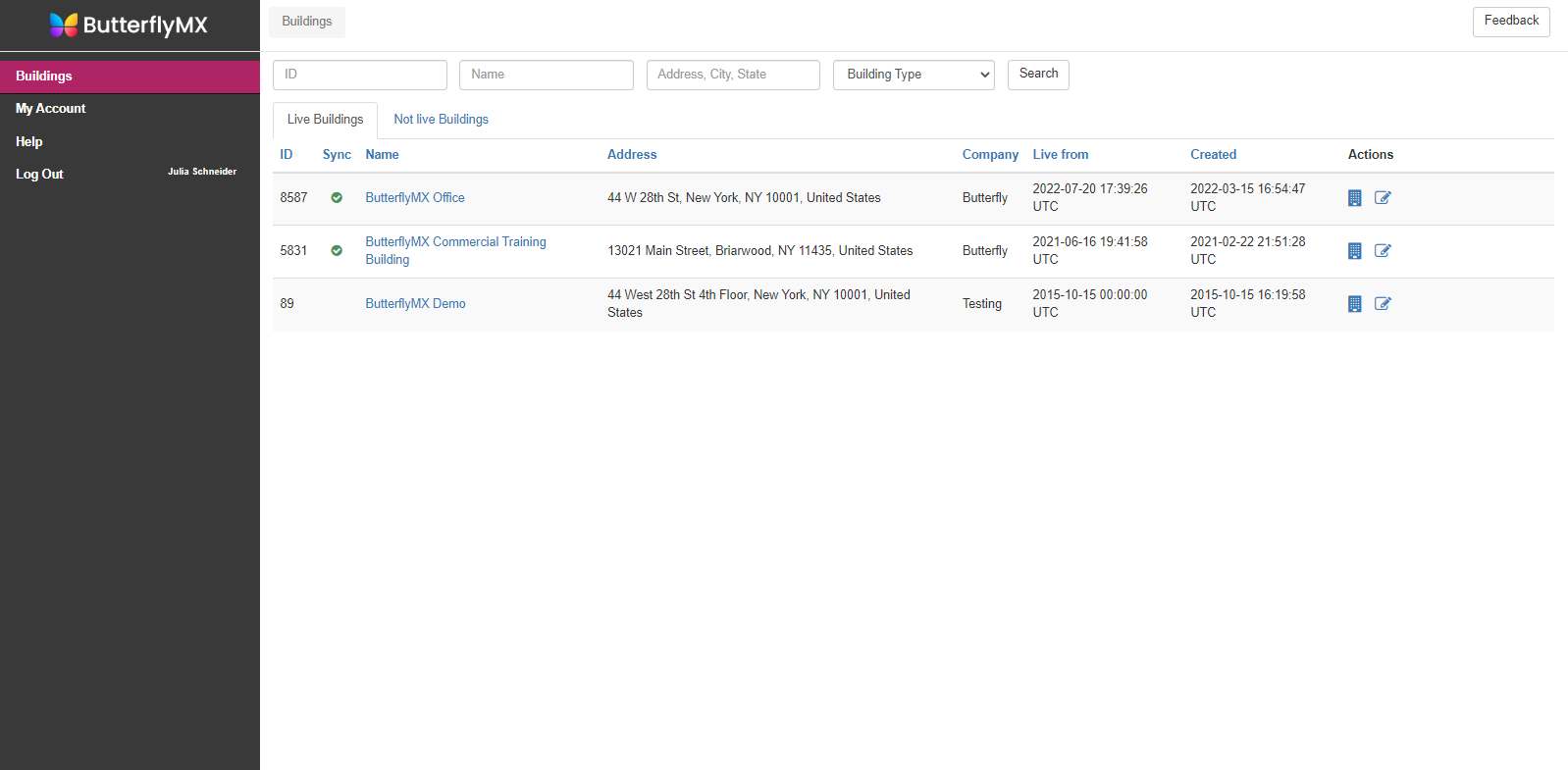
Then, on the ‘Live Buildings’ tab, click which building you would like to access.
Step 3: Click ‘Administrators’ on the left-hand side of the page
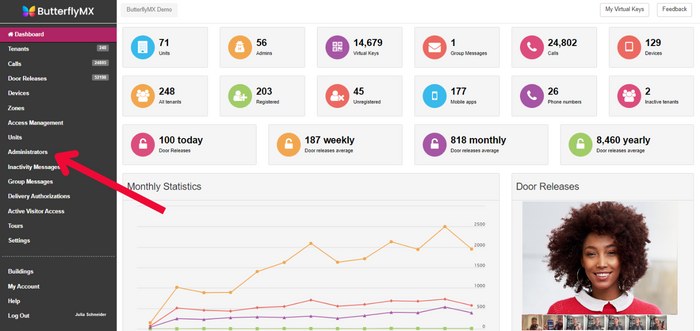
Click ‘Administrators’ on the left-hand side of the page.
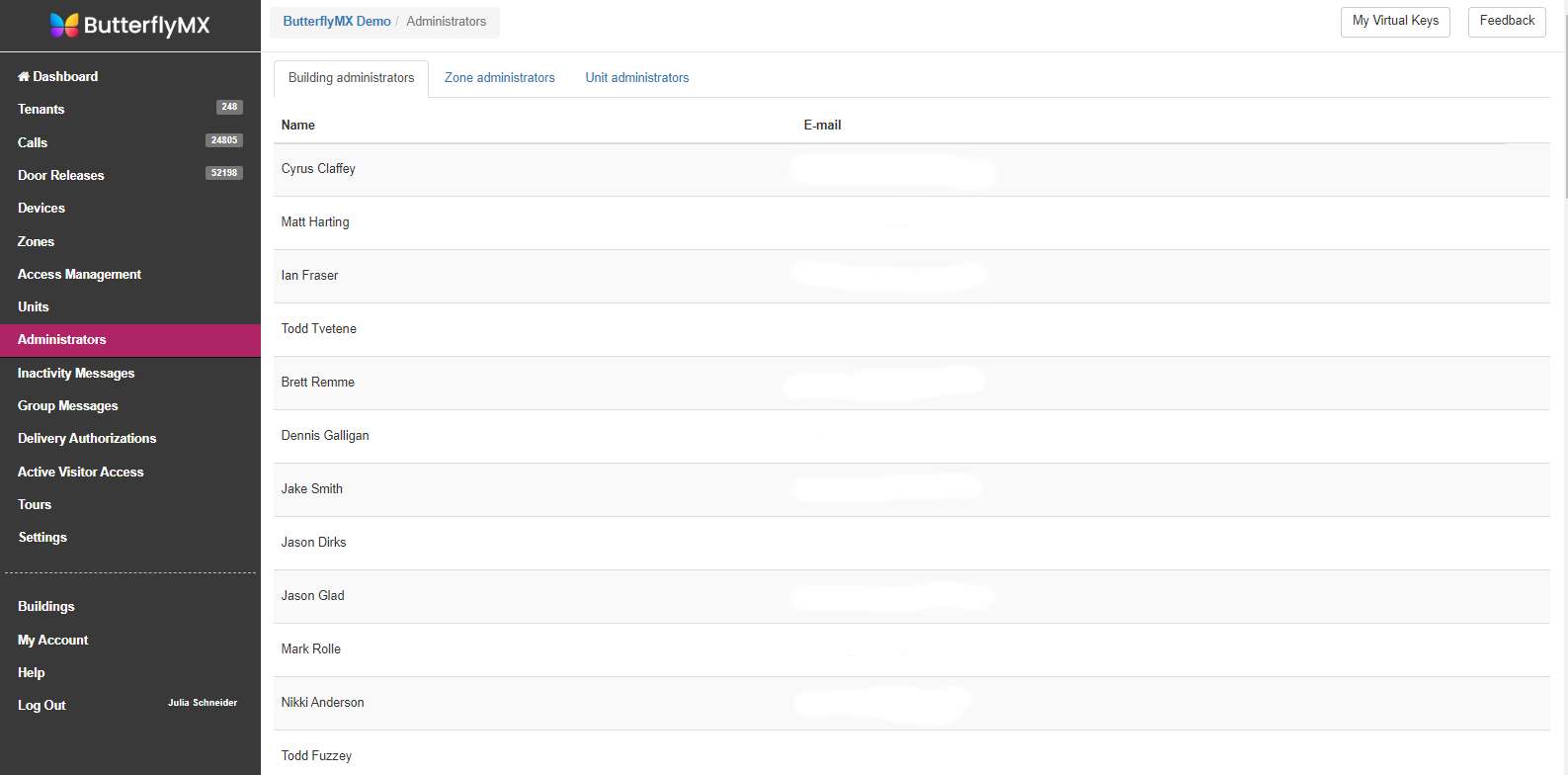
Here you can see a list of all administrators at the building. You can also view administrators for specific zones or units by clicking through the 3 tabs at the top of the screen.
Step 4: Reach out to your CSM to make any changes
If you’d like to add, remove, or make any changes to the ButterflyMX admins at your property, please reach out to your dedicated Client Success Manager (CSM).
If you don’t know who your CSM is, reach out to ButterflyMX support or call us at 800.398.4416






