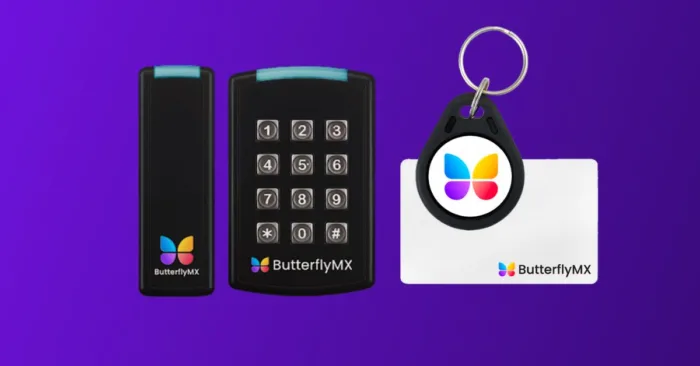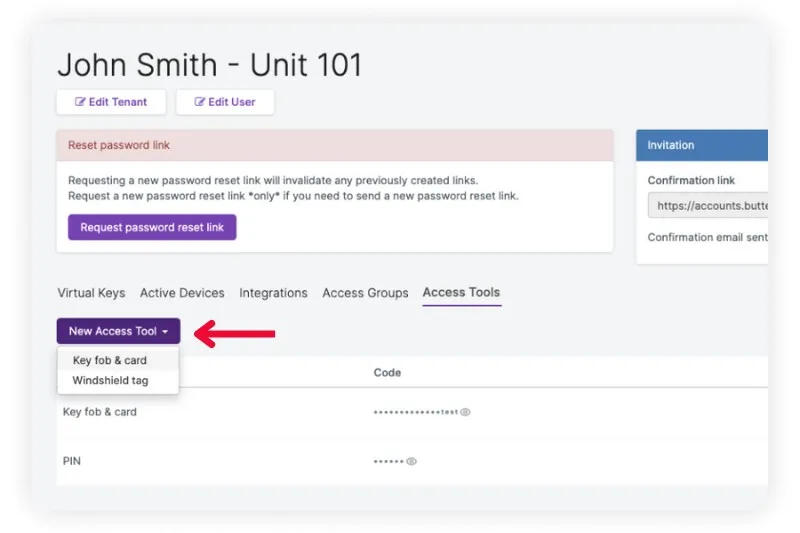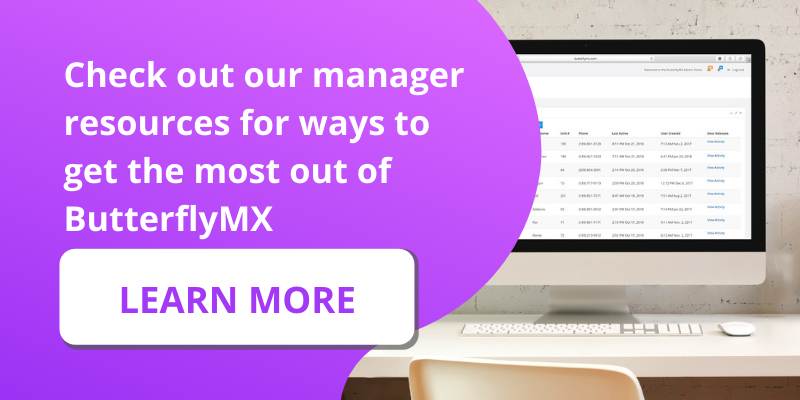ButterflyMX’s cloud-based access control system simplifies building-wide access. It empowers you, your building staff, and your tenants to unlock any door, gate, or garage with a smartphone, fob, key card, or PIN code. With our access readers installed at your amenity spaces, garages, or auxiliary doors, you may offer key cards or fobs as an entry method for those who need access.
Read this post to learn how to program those key cards or fobs.
This post covers:
- Prerequisites for programming key cards & fobs
- How to program ButterflyMX key cards & fobs with a programmer
- How to program ButterflyMX key cards & fobs with a keypad reader
Prerequisites for programming key cards & fobs
Before you get started with programming a new key card or fob, you will need the following items:
- ButterflyMX fob programmer or keypad
- ButterflyMX fobs or key cards
- A computer with USB connection (or a dongle that supports USB)
- Access to the ButterflyMX OS
How to program ButterflyMX key cards & fobs with a programmer
To program key cards & fobs with a programmer, follow these 7 steps:
- Plug in the USB programmer
- Find the resident in the ButterflyMX OS
- Click on the “Access tools” tab
- Click “New access tool” and select “Key fob and card”
- Place a single fob or key card on top of the programmer
- Populate the ID number
- Repeat the process for each fob or key card
Step 1: Plug in the USB programmer
Simply plug the USB programmer into your computer.
Step 2: Find the resident in the ButterflyMX OS
Search the “tenants” tab in the ButterflyMX OS for the user you are programming the key card or fob for. Once found, click on their name to view their profile page.
Step 3: Click on the “Access tools” tab
Locate and click on the tab labeled “Access tools.”
Step 4: Click “New access tool” and select “Key fob & card”
Click “New access tool” within the “Access tools” tab. Then, select “Key fob & card.”
Step 5: Place a single fob or key card on top of the programmer
Place the fob or key card that is being programmed on top of the programmer. To avoid interference, make sure only one fob or key card is placed on the programmer at a time.
Step 6: Populate the ID number
Once the fob or key card has been placed on the programmer, its ID number will automatically populate in the “Identifier” field of the popup. It will automatically save to the resident’s access tools for you, so there are no extra steps required.
Step 7: Repeat the process for each fob or key card
Repeat this process for each resident that requires a fob or key card. Residents may have as many fobs or key cards associated with their account as needed.
How to program ButterflyMX key cards & fobs with a keypad reader
To program key cards & fobs with a keypad reader, follow these 6 steps:
- Tap the key card or fob on the keypad reader
- Go into “Door Releases”
- Click the green plus “+” button
- Choose “Key fob & card” for the “Type” field
- Click “Save”
- Repeat the process for each key card or fob
Step 1: Tap the key card or fob on the keypad reader
Simply tap the key card or fob you want to program on the keypad reader.
Step 2: Go into “Door releases”
In the ButterflyMX OS, find the “Door releases” tab and locate the most recent door release that is labeled as “Denied.”
Step 3: Click the green plus “+” button
Click the green plus “+” button, and a pop-up will appear. In the popup, select the tenant you are programming the key card or fob for in the “Tenant” field.
Step 4: Choose “Key card & fob”
In the “Type” field, press “Key fob & card.”
Step 5: Click save
Click the save button to complete the programming.
Step 6: Repeat the process for each key card or fob
Repeat this process for each user that requires a key card or fob.