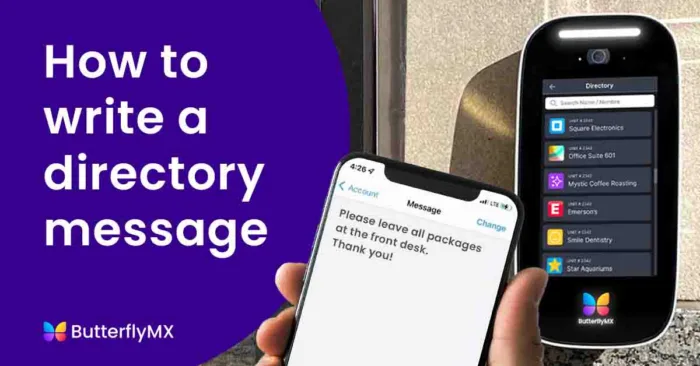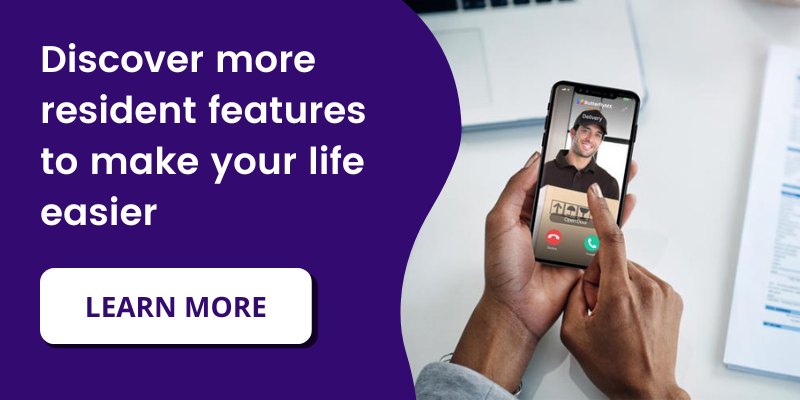Key takeaways
- Create a personalized message to display on the Video Intercom for your visitors.
- Setting up a directory message involves four simple steps in the ButterflyMX mobile app.
- The message can be changed at any time.
Features
- Write a customized message for your visitors when they arrive at your building.
Prerequisites
- A ButterflyMX account is required.
- The ButterflyMX iOS mobile app is required.
When a visitor or delivery arrives at your building, they will search for your name on the ButterflyMX Video Intercom. When they find your name, you can write a message for them to read before they call you.
How to write a directory message
- Open the ButterflyMX app and hit ‘Account’
- Scroll down to ‘Directory Message’ and hit ‘Not Defined’
- Type the message you would like displayed on the intercom under your name
- Hit ‘Change’
Step 1: Open the ButterflyMX app and hit ‘Account’
Open the ButterflyMX app and go to the account section.
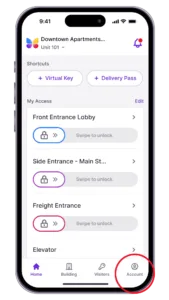
Step 2: Scroll down to ‘Directory Message’
Scroll down to where it says ‘Directory Message’. Hit where it says ‘Not Defined’.
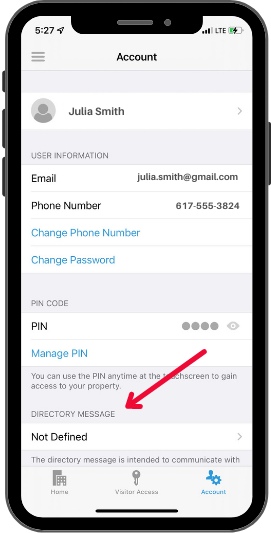
Step 3: Type your message
Type the message that you want a visitor or delivery person to read when they select your name. You can write a message of up to 140 characters.
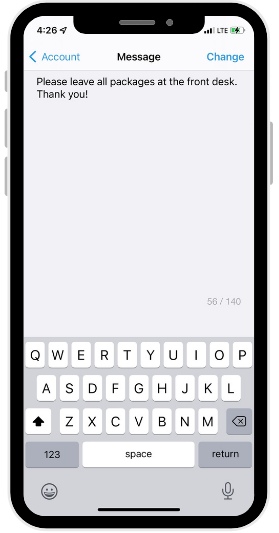
Step 4: Hit ‘Change’
Hit ‘Change’ in the top right corner. This won’t be permanent – you can change it at any time.
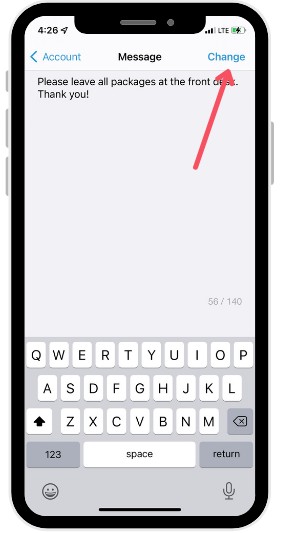
When your visitor arrives, they will see this message when they select your name.
If you’d prefer for your guests to not use the directory, you can provide them with a Visitor Pass.