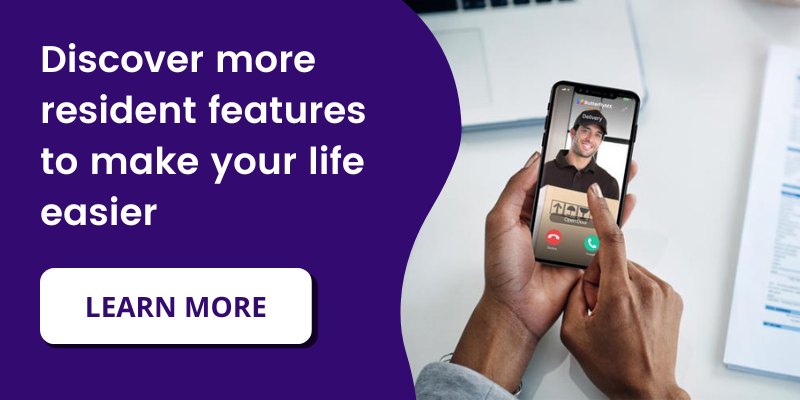If you live or work in a building with ButterflyMX or if ButterflyMX was recently installed at your property, you should have received an email to register for ButterflyMX. After registering, you can start using all of the features ButterflyMX offers, such as swipe to open, Visitor Passes, delivery passes, and more.
If you didn’t receive an email to register for ButterflyMX or you want to change the email address associated with your ButterflyMX account, read contact your property manager.
How do I change my email on ButterflyMX?
Contact your property manager to change the email address associated with your ButterflyMX account.
Note: ButterflyMX support cannot assist you with this change.
If you are not registered for ButterflyMX, contact your property owner or manager and provide them with your email address. This way, they can send you a registration email to use ButterflyMX.