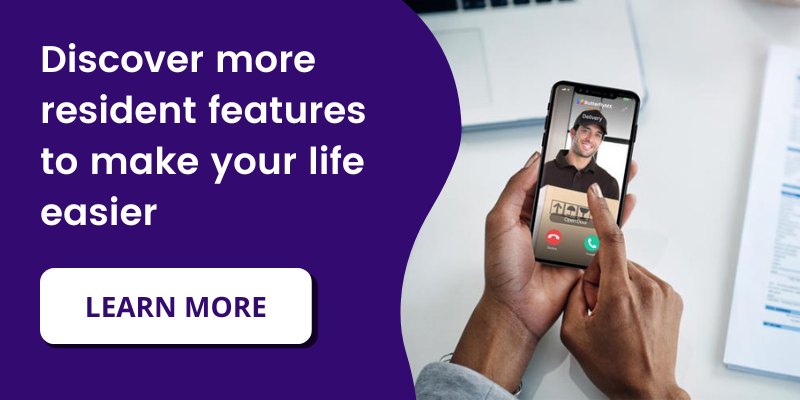Key takeaways
- Residents can grant property access via a Visitor Pass, swipe-to-open, or by answering a call from the Video Intercom.
- The type of call (video or phone) depends on your app settings, and the intercom will use the phone number you registered during setup unless updated.
- To change the intercom call number, use the ButterflyMX mobile app and follow a simple 8-step process, including phone number entry, text verification, and confirmation.
When you have a visitor at your ButterflyMX-equipped building, there are many ways to let them into your property. You can either issue them a Visitor Pass, swipe-to-open the door, or grant them access after they’ve called you from our video intercom.
If your visitor calls you from our video intercom, you’ll either receive a video call via the mobile app or a regular phone call. You can change whether to receive a video call or phone call by adjusting your settings in the mobile app.
When you first registered for ButterflyMX, you were asked to enter a phone number. If you’ve opted to receive a phone call or if you don’t have the mobile app downloaded, the phone number you used to register is the number that the intercom will call when you have a visitor.
If you’d like to update the number that the video intercom calls, follow the instructions below.
How to change your ButterflyMX phone number
- Open the mobile app
- Hit ‘account’
- Press ‘Change Phone Number’
- Enter your phone number
- Hit ‘Text me’
- Check your text messages to find a 6-digit verification number
- Enter the code into the mobile app
- Hit ‘Confirm’
Step 1: Open the ButterflyMX mobile app
Open up the ButterflyMX mobile app.
Step 2: Hit ‘account’
Go to the account section of the mobile app.
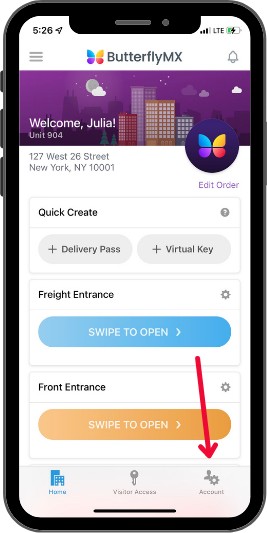
Step 3: Press ‘Change Phone Number’
Hit ‘Change Phone Number’.
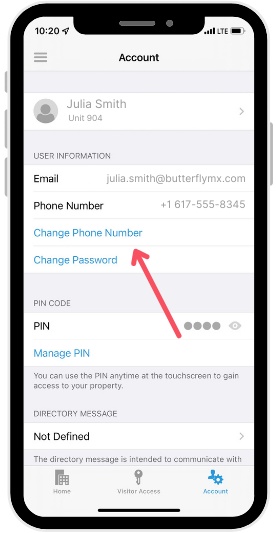
Step 4: Enter your phone number
Enter the phone number you would like to use when visitors call you via the ButterflyMX Video Intercom.
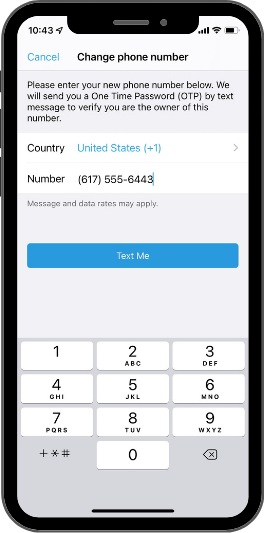
Step 5: Hit ‘Text me’
Hit ‘Text me’, and we’ll send you a 6-digit verification code.
Step 6: Check your text messages to find the verification code
Check your text messages to find the 6-digit verification code.
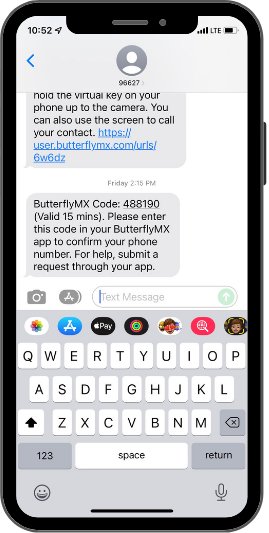
Step 7: Enter the code into the app
Enter the 6-digit code into the ButterflyMX mobile app.
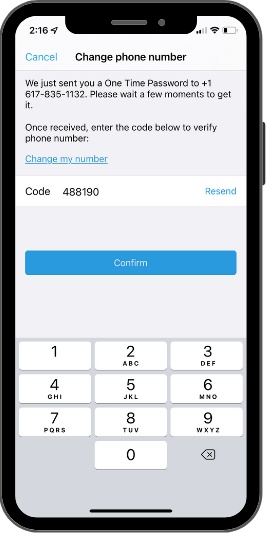
Step 8: Hit ‘Confirm’
Hit ‘Confirm’.
That’s how you change your ButterflyMX phone number. This is the number that our Video Intercom will call when a visitor or delivery arrives at your building. You can change it again at any time.