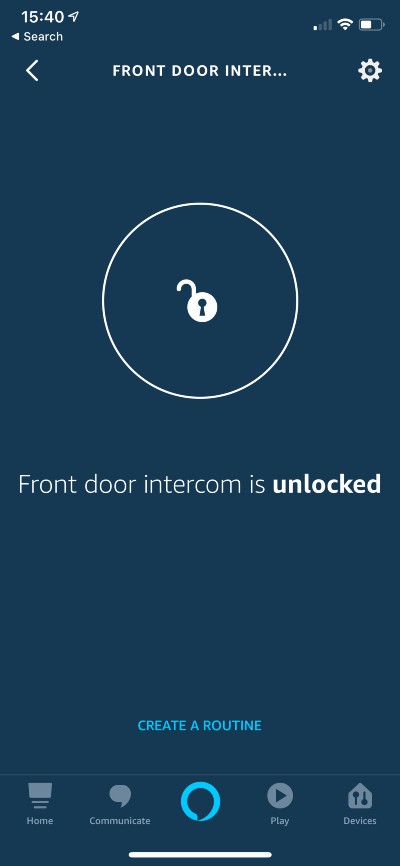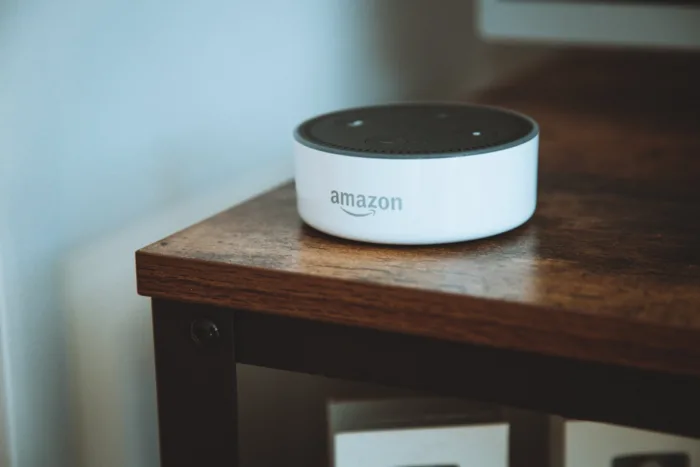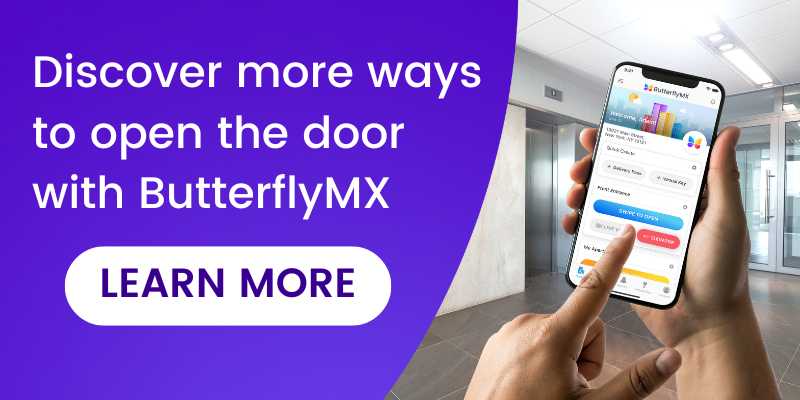Key takeaways
- Use voice commands with Alexa-enabled devices to open your doors and gates.
- To connect ButterflyMX with Alexa, you need an Alexa-enabled device and the ButterflyMX mobile app.
- Use commands like “Alexa, unlock the front door” for seamless property access.
Features
- Say ‘Hey Alexa, open my front door/gate’ to remotely open your ButterflyMX Video Intercom.
Prerequisites
- A ButterflyMX account is required
- Must own an Alexa-enabled device
- The latest ButterflyMX mobile app version
How to connect Alexa
- Open the Alexa app on your smartphone
- Go to ‘skills’ from the menu
- Search for ‘ButterflyMX’
- Select the ButterflyMX ‘skill’
- Hit ‘Enable’
- Input your ButterflyMX username and password
- Wait for a confirmation message
- Closeout the window and then hit ‘discover devices’
- Wait while Alexa searches for a device to connect to
- Look for your device on the list of devices found
- Select a lock
- Enable both ‘Unlock by app’ and ‘Unlock by voice’
- Click ‘Ok’ for ‘Enable unlock by app’
- Click ‘Ok’ for ‘Enable unlock by voice’
- Create a PIN for 2nd step of unlock
- Settings screen will reappear after creating PIN
- Use the Alexa device by saying ‘Alexa, unlock the front door intercom’
- Look for a message confirming the door has been unlocked
Step 1: Open the Alexa app on your smartphone
Open the Alexa app on your smartphone. If you don’t already have it you can download it on the App Store or on Google Play
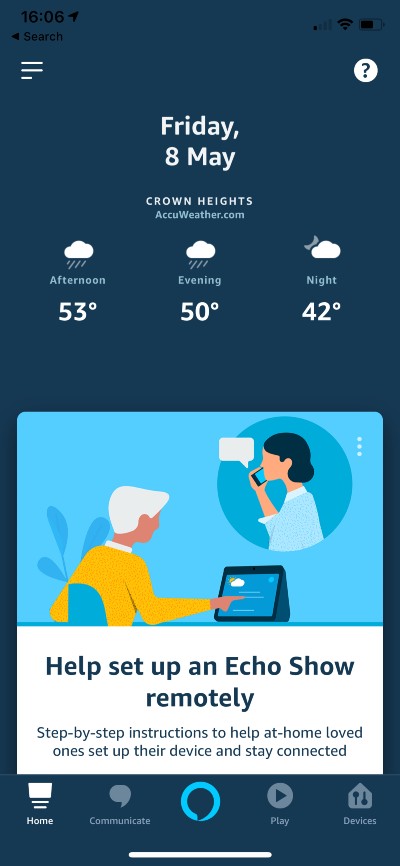
Step 2: Go to ‘skills’
Go to ‘skills’ from the menu.
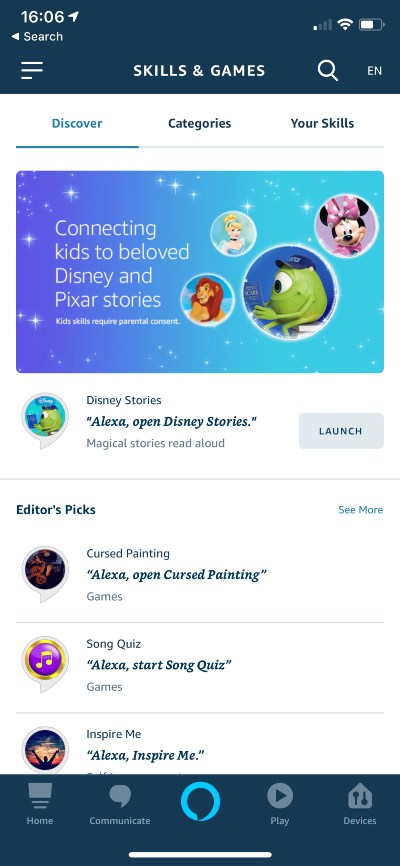
Step 3: Search for ButterflyMX
Search for ButterflyMX.
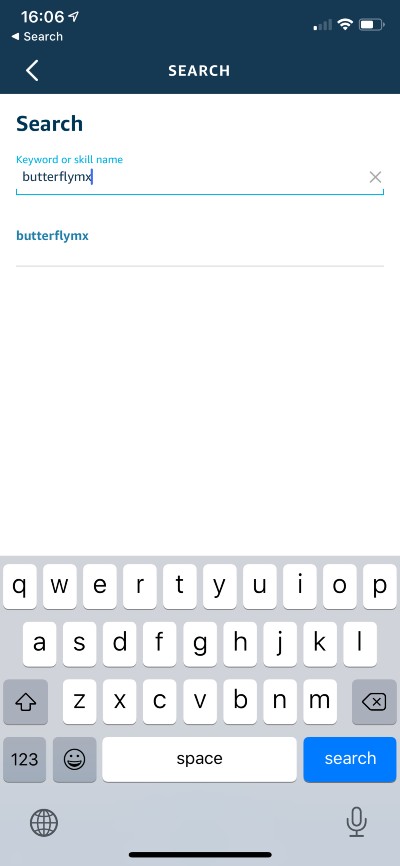
Step 4: Select the ButterflyMX ‘skill’
Select the ButterflyMX ‘skill”
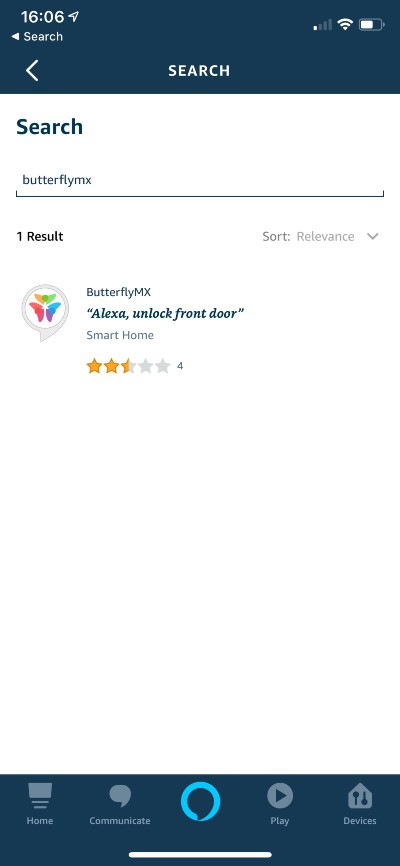
Step 5: Enable
Hit ‘enable’
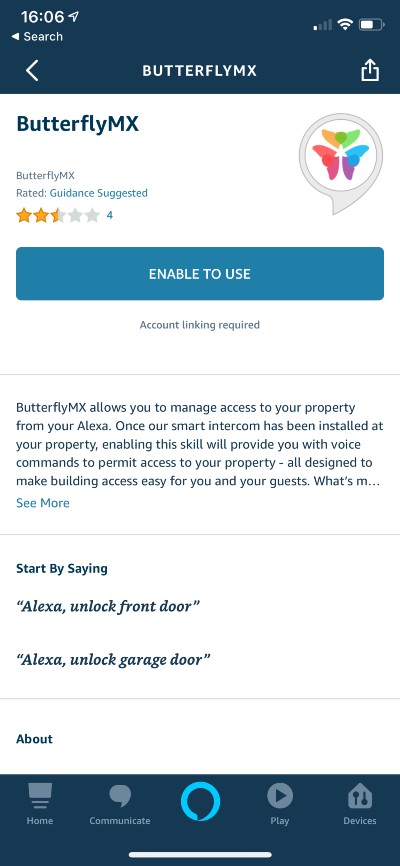
Step 6: Enter your ButterflyMX username and password
Input your ButterflyMX username and password. If you don’t have an account, here’s how to register.
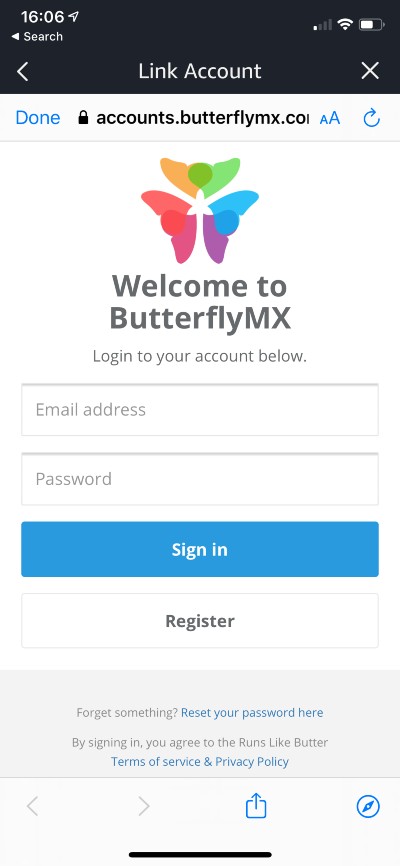
Step 7: Wait for a confirmation message
Wait for a message confirming ButterflyMX has been successfully linked.
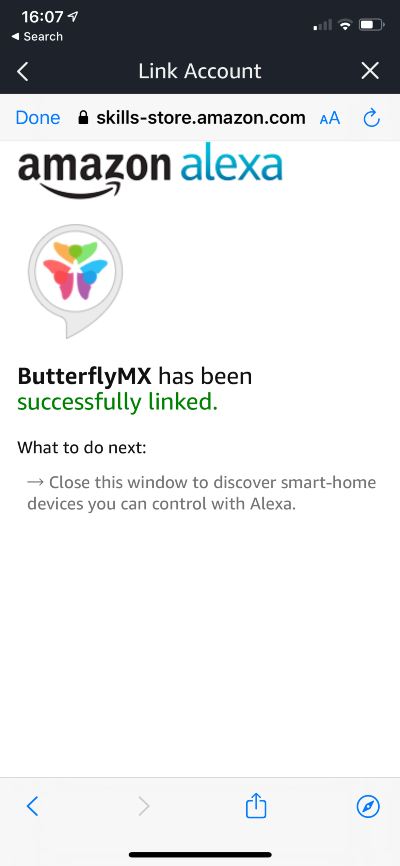
Step 8: Hit ‘discover devices’
Close out the window and then hit ‘discover devices’.
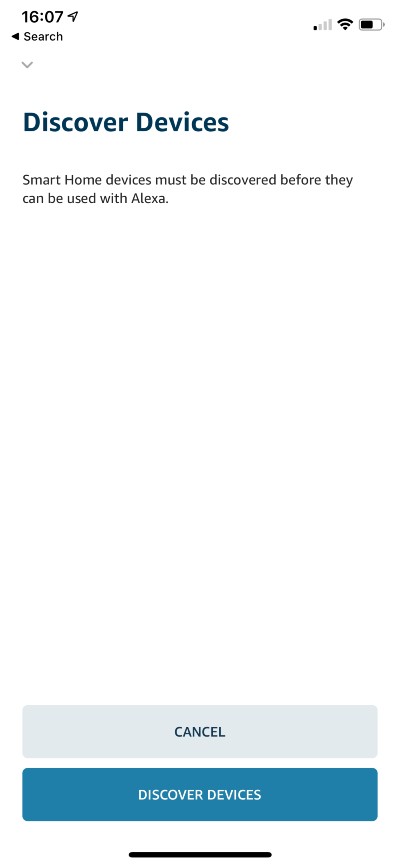
Step 9: Wait while Alexa searches for devices to connect to
Wait while Alexa searches for devices to connect to.
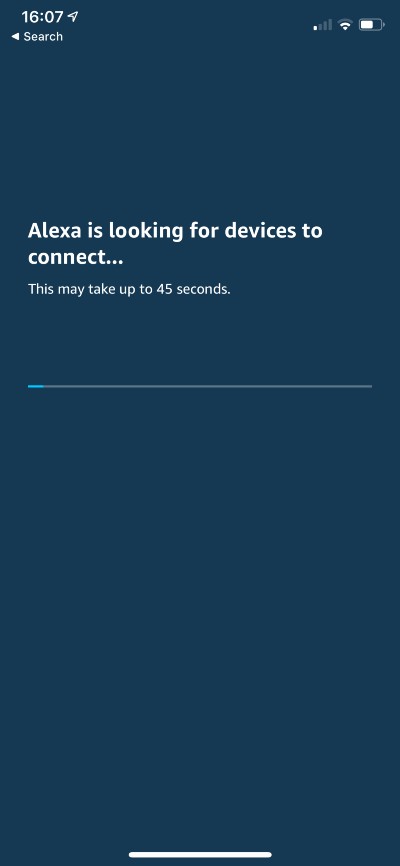
Step 10: Look for your device
Look for your device on the list of devices found.
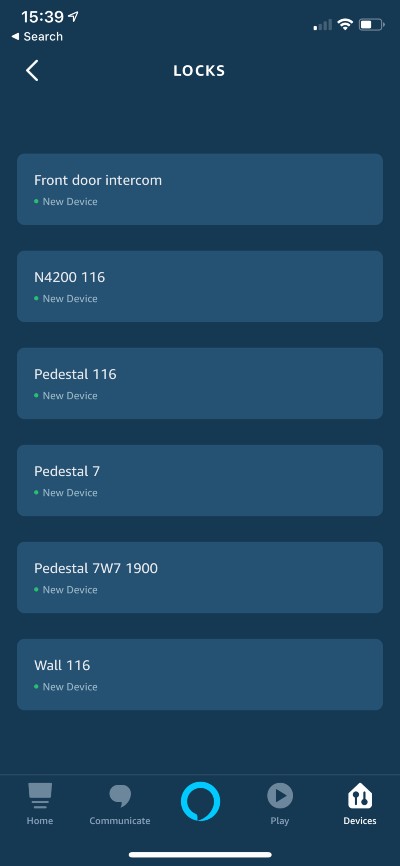
Step 11: Select a lock
Select a lock, and hit settings (top right).
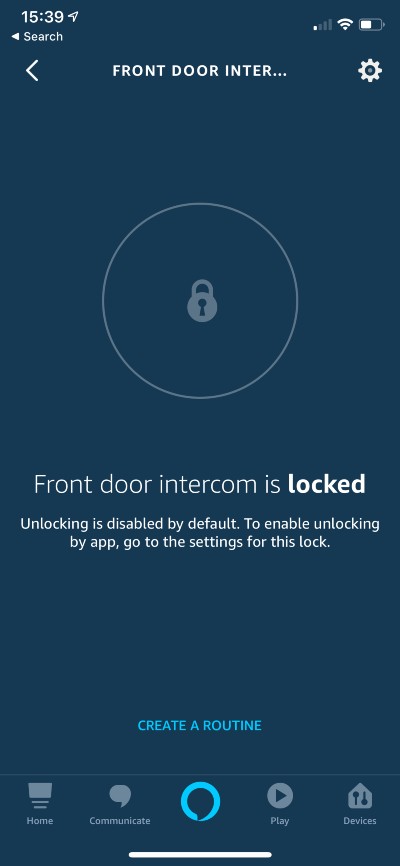
Step 12: Enable both ‘Unlock by app’ and ‘Unlock by voice’
Enable both ‘Unlock by app’ and ‘Unlock by voice’.
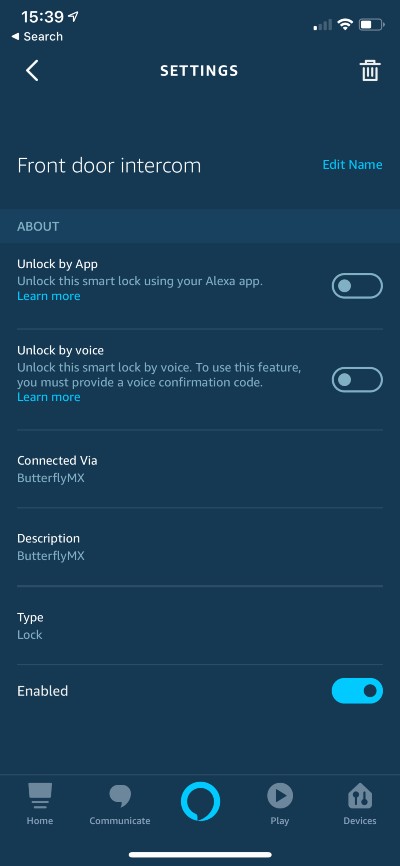
Step 13: Click ‘Ok’
Click ‘Ok’ for ‘Enable Unlock by App’.
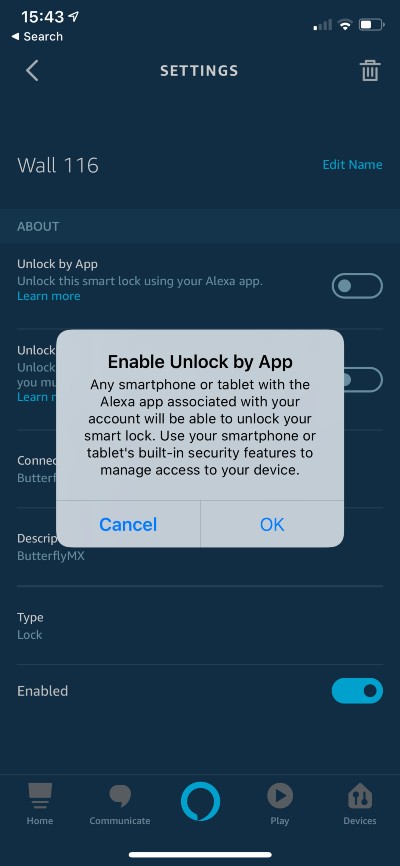
Step 14: Click ‘Ok’
Click ‘Ok’ for ‘Enable unlock by voice’.
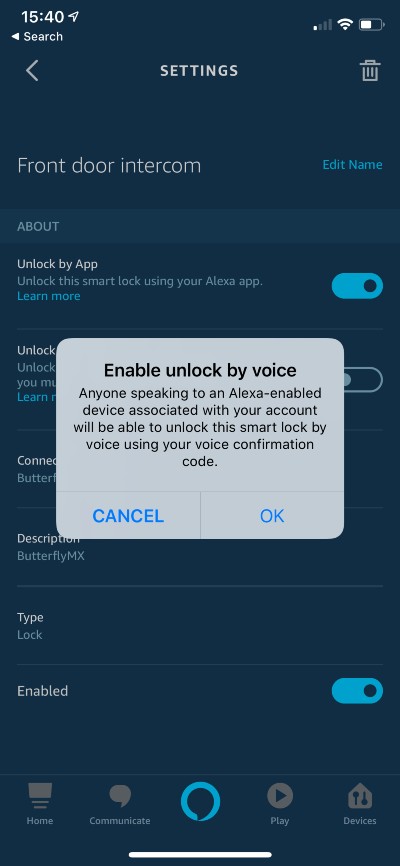
Step 15: Create a PIN
Create a pin code for the 2nd step of Unlock.
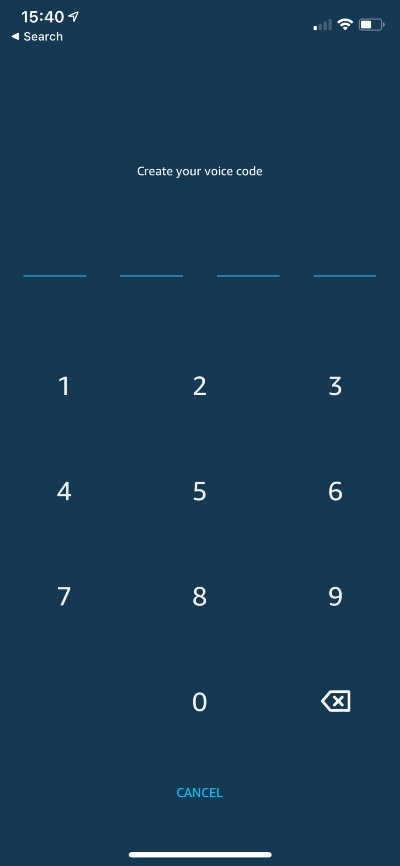
Step 16: Settings screen will reappear
The settings screen will reappear after creating a pin.
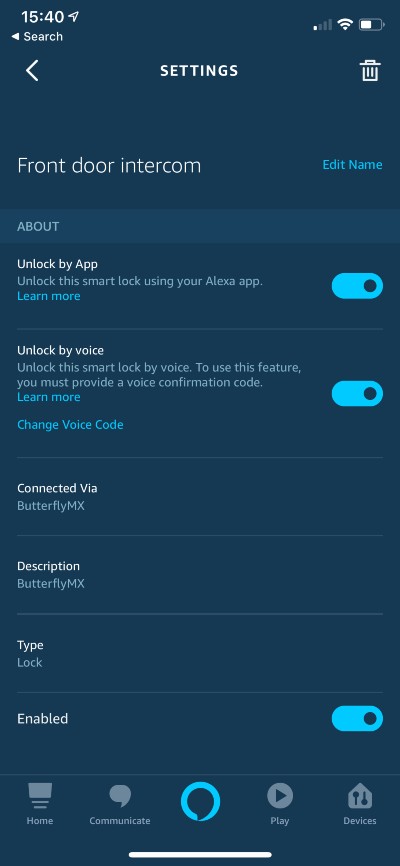
Step 17: Use the skill
This is now what your lock screen looks like, you can tap it to unlock. You are now able to use Alexa voice-enabled devices by saying ‘Alexa, Unlock front door intercom’. You will then be prompted for the pin code set up in step 15.
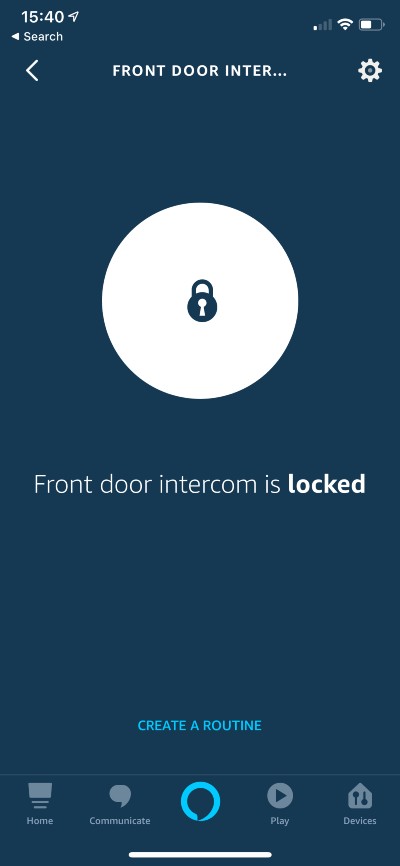
Step 18: Look for a confirmation
You will see this once the door has been successfully unlocked.