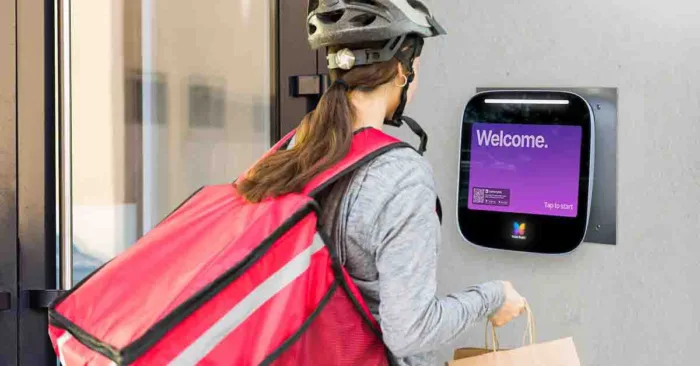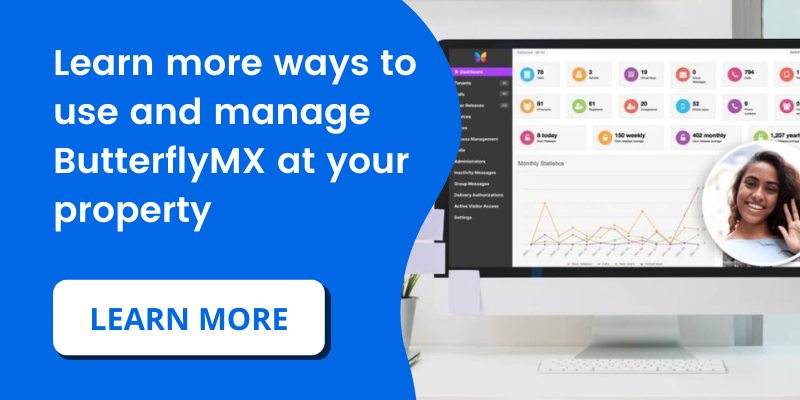Key takeaways
- Property admins can create unique 5-digit Delivery PINs for regular delivery carriers.
- You can add descriptions, edit, or delete PINs anytime via the ButterflyMX OS.
- For less frequent carriers or one-time deliveries, residents can generate a temporary one-time PIN called a Delivery Pass.
Features
- Create unique access PINs for carriers who frequent your building.
- Change these PINs at any time.
Disclaimer: Door PINs are meant for larger carriers that frequent your property (think: UPS, USPS, FedEx). For smaller carriers, we recommend a one time PIN that can created by the resident in their mobile app, called a Delivery Pass.
Prerequisites
- You must have ButterflyMX at your property
- You must be a property admin in the ButterflyMX OS to create Delivery PINs
How to create Delivery PINs
- Open the ButterflyMX OS and click ‘Delivery Authorizations’
- Hit ‘New Delivery Authorization’
- Add a description to differentiate between the PINs you’ve created
- Choose a unique PIN
- Hit ‘Save’
- Let the package carrier or vendor know what their PIN is
- Carrier enters the PIN at the intercom
Step 1: Open the ButterflyMX OS and click ‘Delivery Authorizations’
From your admin account, click on ‘Delivery Authorizations’ on the left side of the screen.
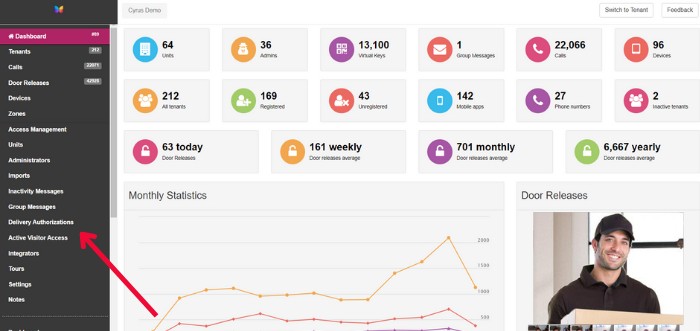
Step 2: Hit ‘New Delivery Authorization’
Hit ‘New delivery authorization’.
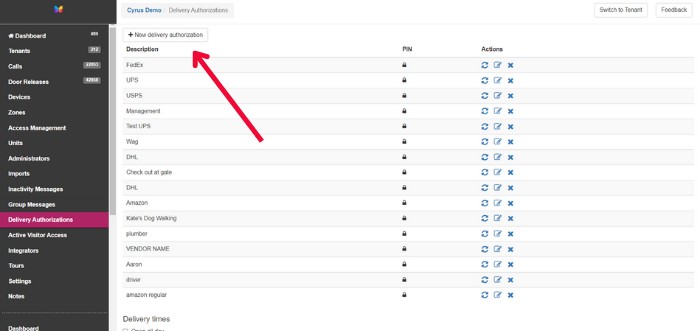
Step 3: Add a description to differentiate between the PINs you’ve created
Since these PINs will be used for package carriers and vendors, you’ll want to first add a description to differentiate between PINs you’ve created. In this example, we’ll use USPS.
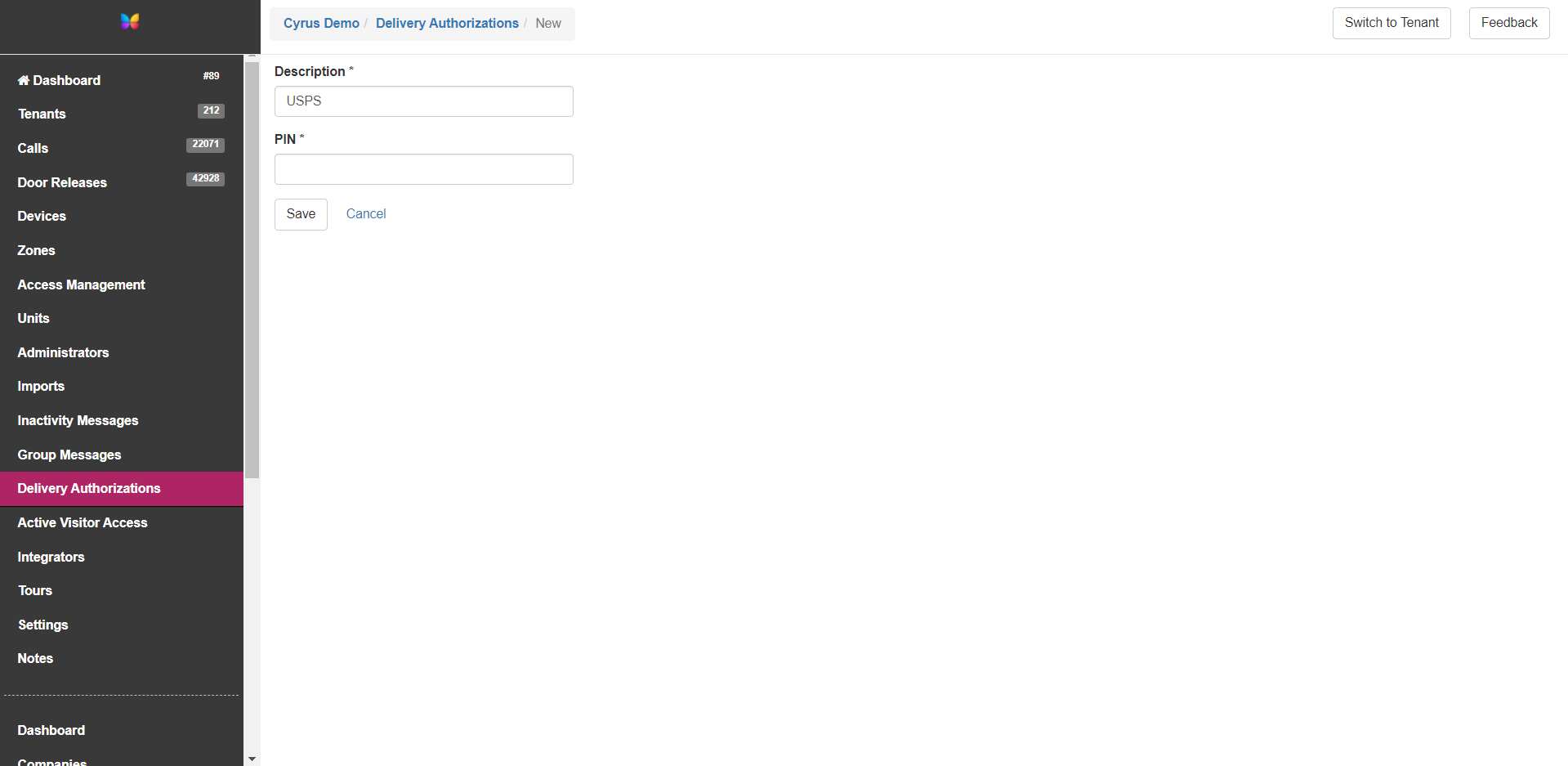
Step 4: Choose a unique PIN
Choose a unique PIN. As an admin, you are responsible for creating a five-digit PIN that will be associated with that package carrier or vendor.
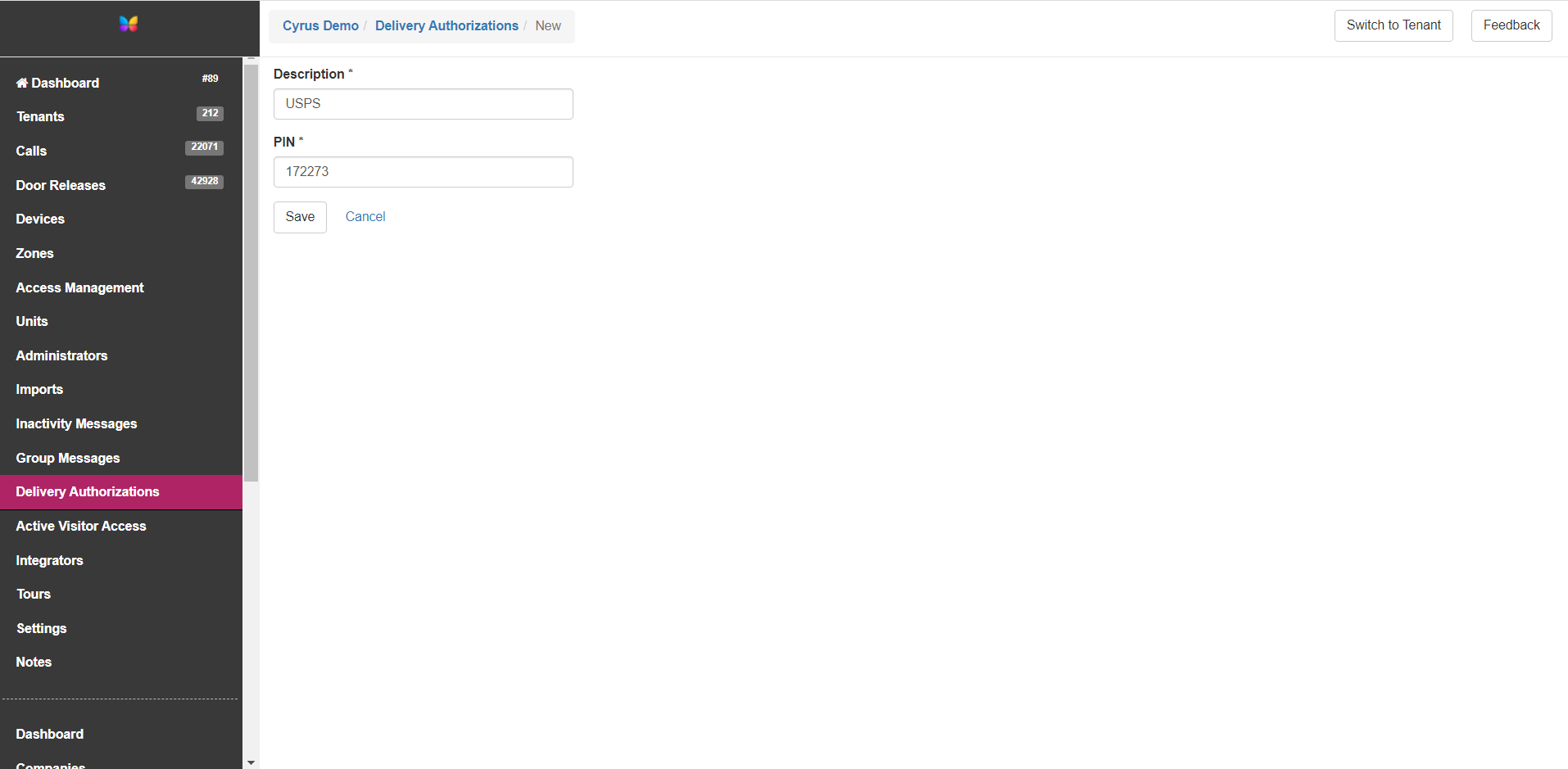
Step 5: Hit ‘Save’
Once you’ve created the description and selected a PIN, hit ‘save’.
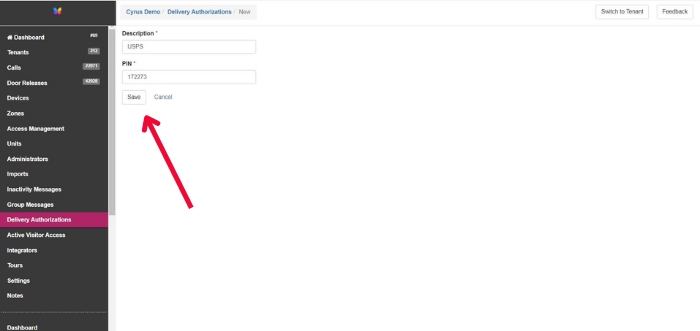
Step 6: Let the package carrier or vendor know what their PIN is
You’ll need to let that package carrier or vendor know what their PIN is so that when they arrive at the building, they will be able to access the building by clicking the delivery button on the intercom.
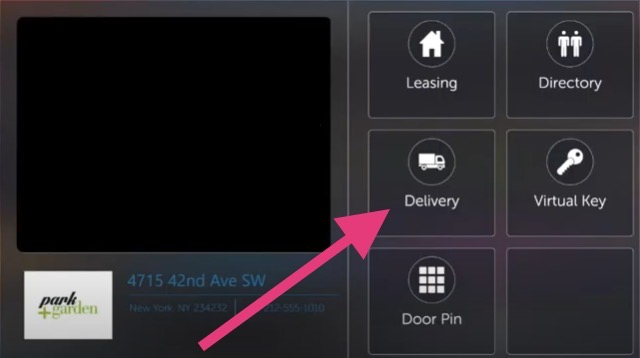
Step 7: The carrier enters the PIN at the intercom
When a package carrier or vendor clicks on the delivery button, it will ask ‘Do you have a PIN’.
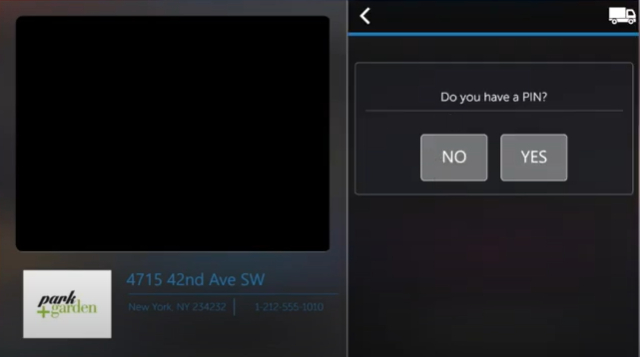
If they do not have a PIN, they can hit ‘no’ and use the directory to call the resident directly.
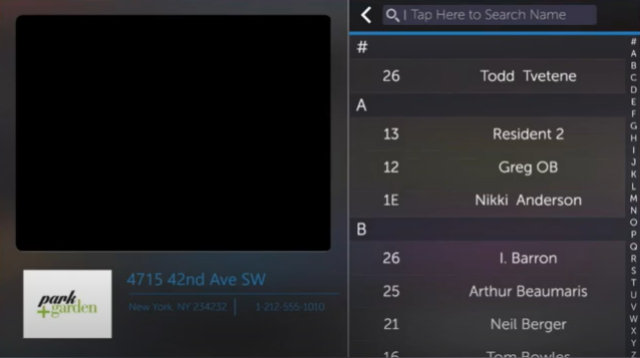
If the package carrier does a PIN, they will hit ‘yes’ and then enter the PIN you provided them with.
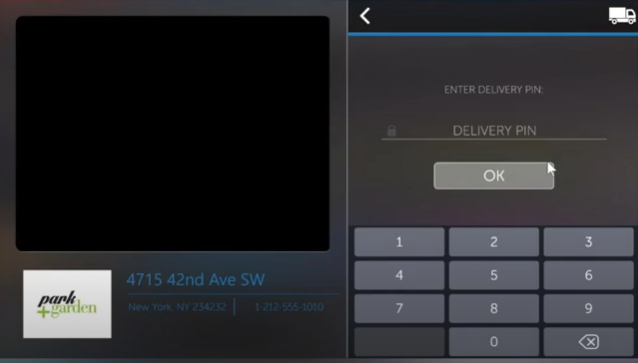
They will then click ‘ok’, and the door will be released.
Please keep in mind that if you need to change a PIN at any time, you can do so in the ‘Actions’ column by clicking on the pen and paper icon. Just keep in mind that if you do edit the PIN, you’ll need to let the package carrier or vendor know what their new PIN is.
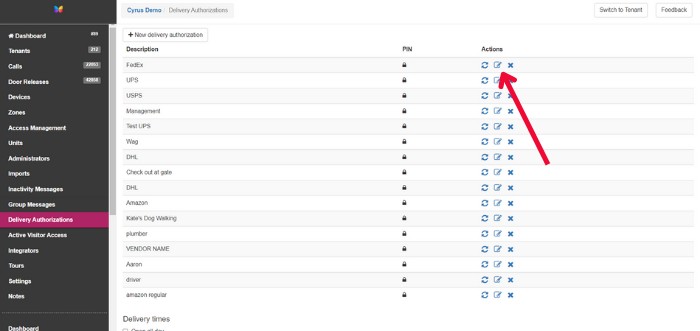
To delete a PIN, click the ‘X’ icon, and the delivery PIN will no longer be accessible.
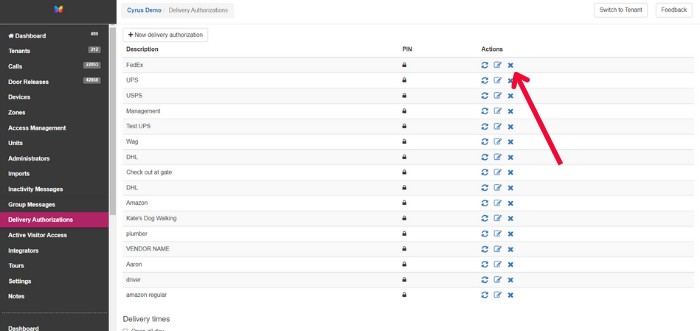
And that’s how you create and manage Delivery PINs as a Property Manager.