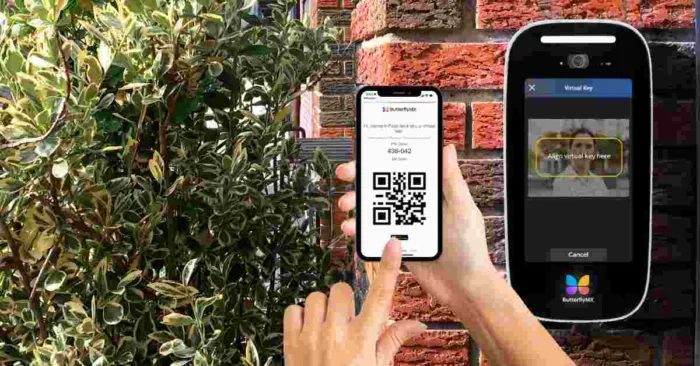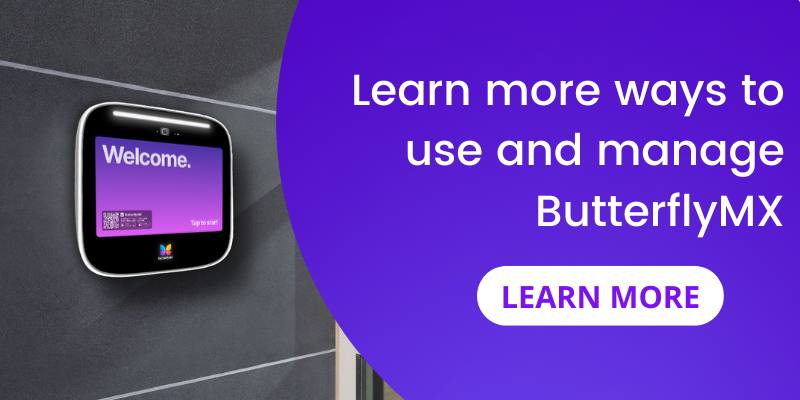Key takeaways
- Residents can issue and revoke Visitor Passes for trusted guests, while property admins have the ability to monitor all active passes, ensuring controlled building access.
- You can access the ButterflyMX OS to view details about each Visitor Pass, including its type, schedule, and recipient information.
- By reviewing QR codes and key recipient data, you maintain complete oversight of who has access to the property at all times.
Note: We’ve recently changed the name ‘Virtual Keys’ to ‘Visitor Passes’ to better reflect the feature’s purpose. Learn more about why we made this name change.
Prerequisites
- You must have a ButterflyMX installed at your property
- A ButterflyMX admin account is required
In your ButterflyMX-equipped building, your residents can create, issue, and revoke Visitor Passes for their trusted guests such as family members or dog walkers. As a ButterflyMX property admin, you can monitor those active Visitor Passes. This can improve security at your property by allowing you to see who has access to your building at all times. Read this post to learn how to manage Visitor Passes as a property admin.
How to manage active Visitor Passes:
Step 1: Log into the ButterflyMX OS
First, log into the ButterflyMX OS on a computer.
Step 2: Click ‘Active Visitor Access’
Next, click ‘Active Visitor Access’ from the menu on the left side of the screen.
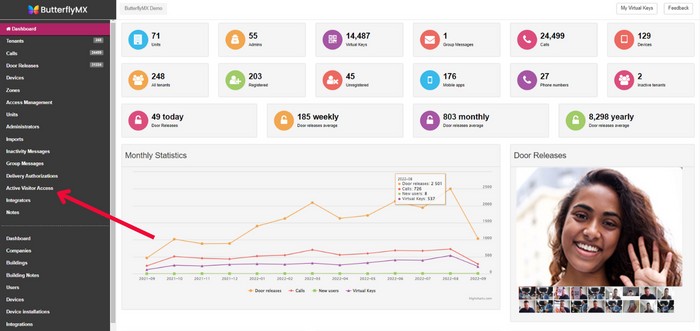
Here, you’ll see a list of all active Visitor Passes created by your residents and tenants. For each pass, you’ll find:
- The resident or tenant who issued the pass
- The name of the pass
- The type of Visitor Pass (recurring or single-use)
- When it becomes active and expires
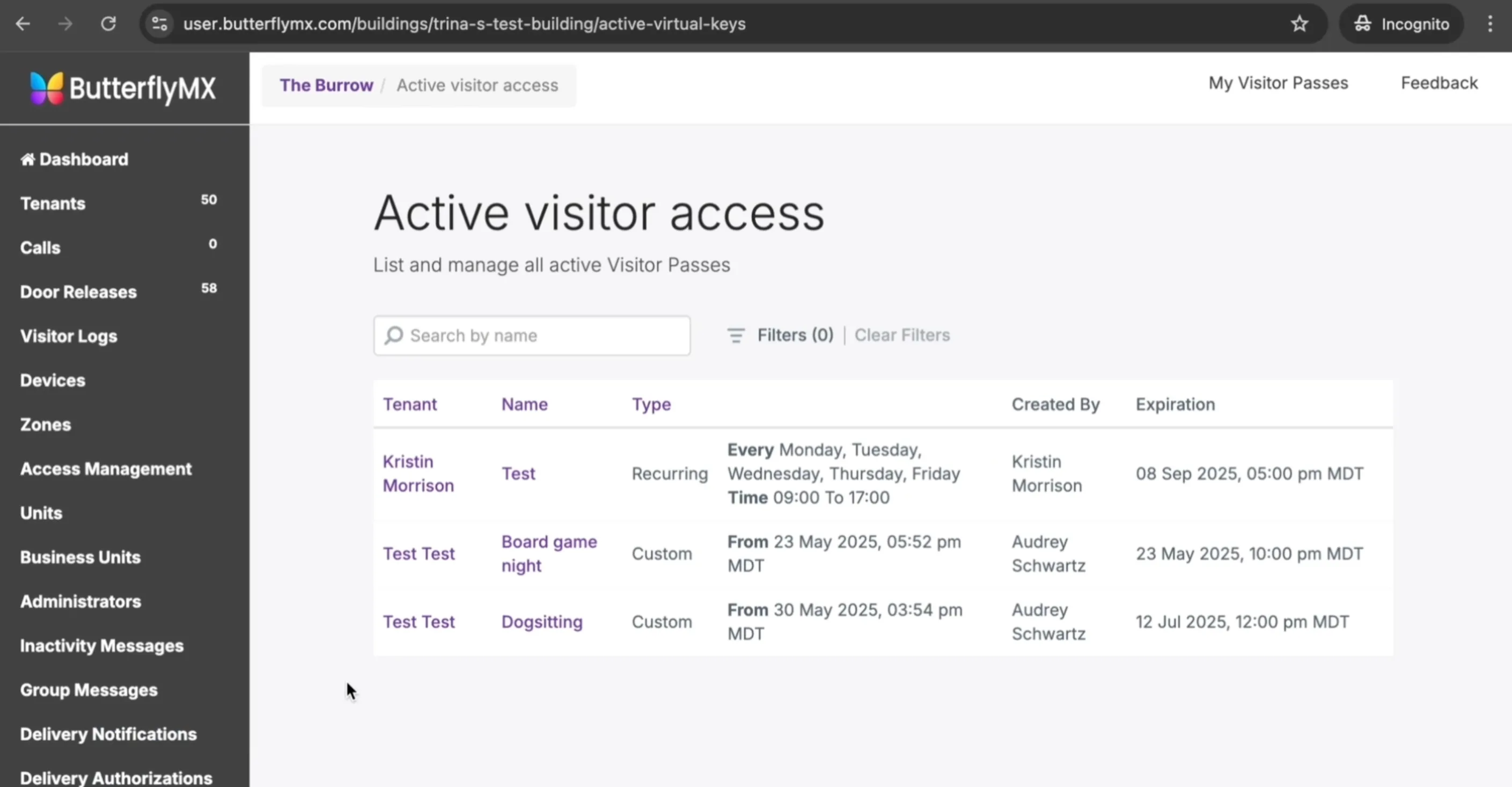
Step 3: View pass details
Click the name of the Visitor Pass to see more details.
You’ll be able to view:
- The QR code for building access
- The recipient’s contact information (email or phone)
- An option to revoke access if needed
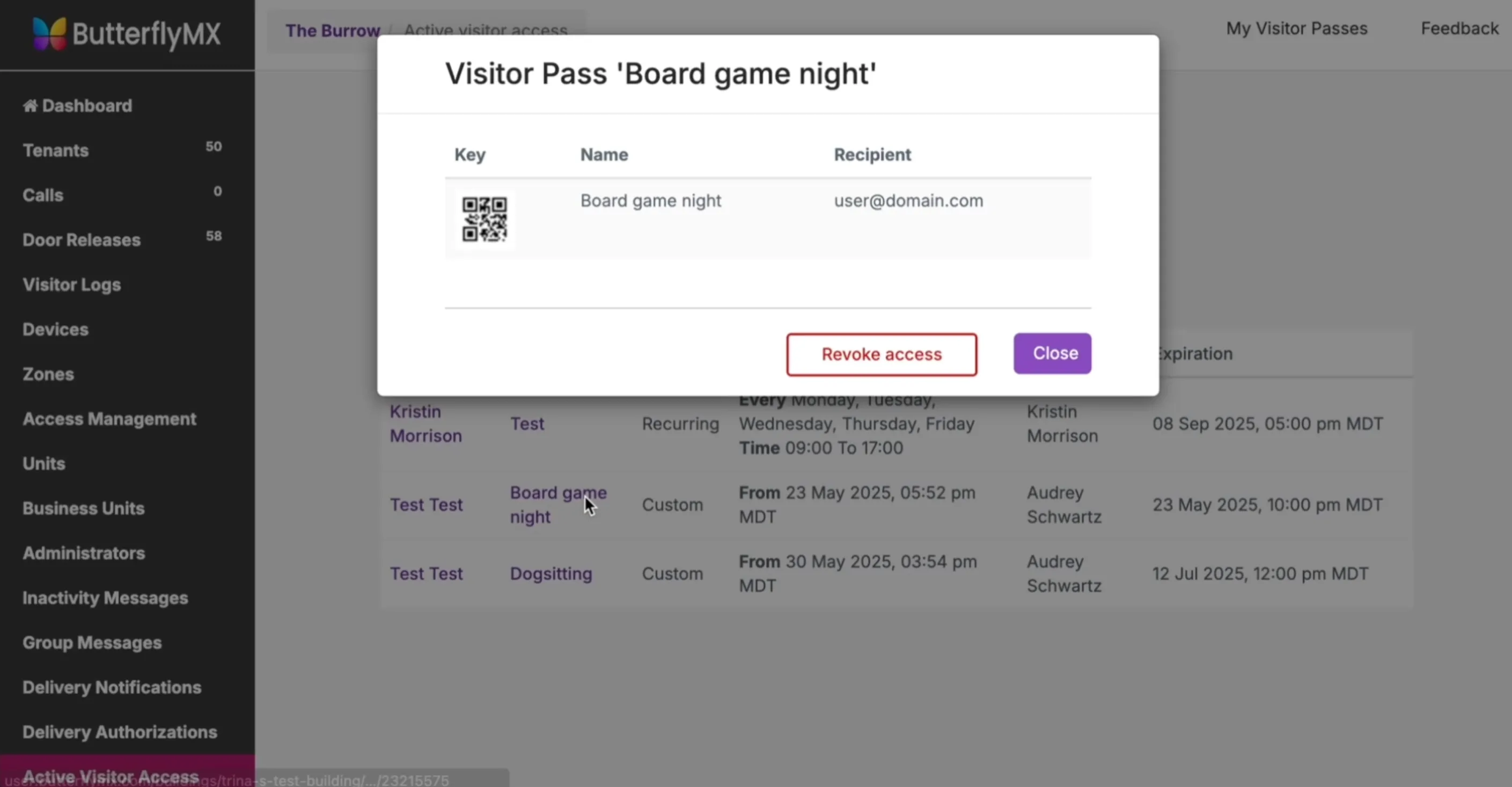
If you’re managing a large list of passes, use the search bar at the top of the page to find specific passes quickly.
If you’d like to set a maximum Visitor Pass duration for your property, please contact ButterflyMX support.