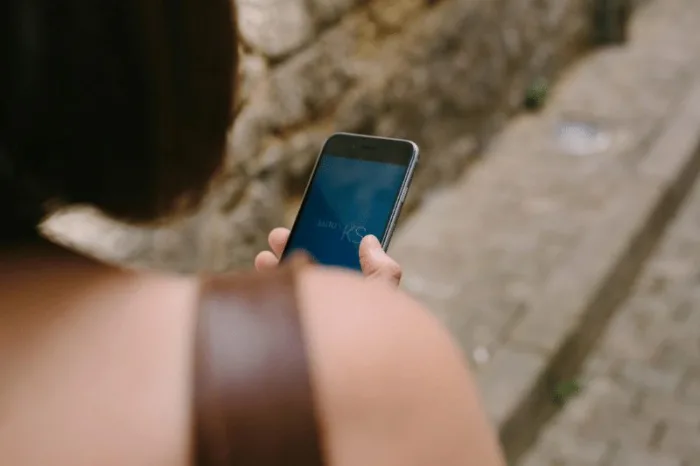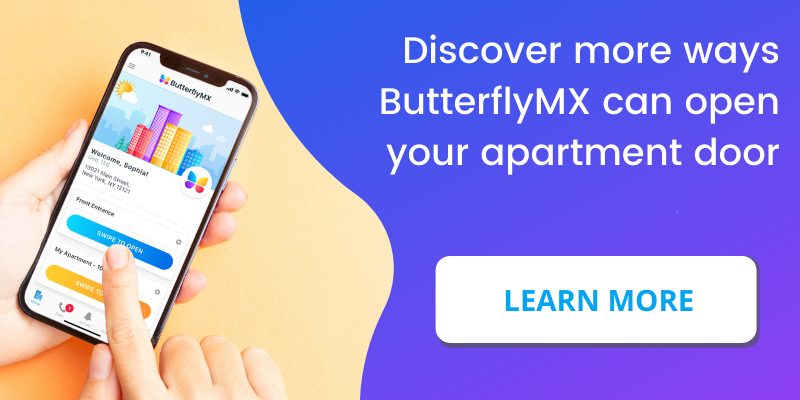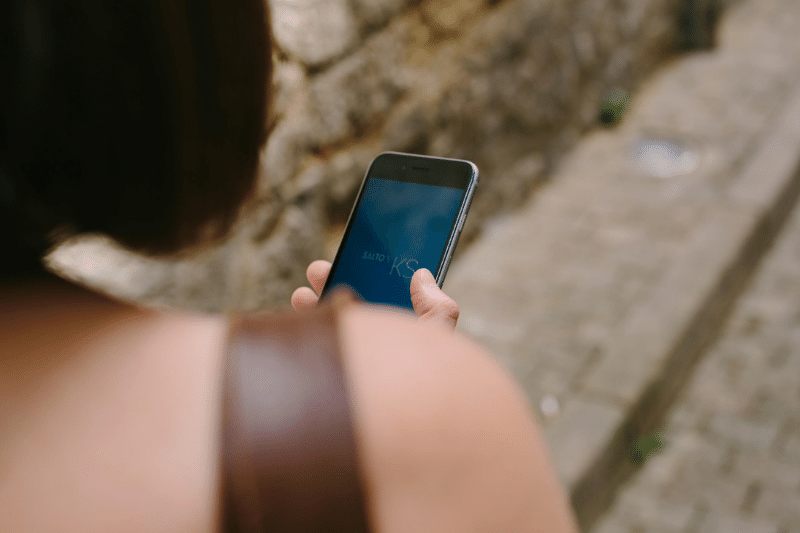
At ButterflyMX, we know that you want to get into your apartment as quickly and easily as possible. If your property enables our SALTO KS integration, you can do just that.
You love that ButterflyMX allows you to open and manage building doors from your smartphone — we’ve taken that even further. When you connect your SALTO KS account to your ButterflyMX account, you can use our app to get into both your building and apartment.
Use cases for connecting to your SALTO KS account to ButterflyMX include:
- Seamless access. Use just one app to access your building, apartment, and any amenity spaces that use a SALTO KS smart lock.
- Granting access for your guests. Give dog walkers or house cleaners a ButterflyMX Visitor Pass to enter the building and a SALTO KS digital key to access your apartment unit.
Requirements:
- The ButterflyMX mobile app
- You live in a building with both ButterflyMX products and SALTO KS smart locks
- A ButterflyMX account
- A SALTO KS account
- Your property manager or owner has enabled this feature for your building
Once your building’s property manager or owner has enabled the SALTO KS integration, you will see instructions on how to connect your accounts in the ButterflyMX mobile app. If you don’t want to set it up right away, you can close out and set it up later. Below, we walk you through the SALTO KS setup.
Follow these instructions to connect SALTO KS to ButterflyMX
Step 1: Open the ButterflyMX app
Open the ButterflyMX app. If you don’t already have it, download it on iOS or Android.
Step 2: Hit ‘Account’
Hit the ‘Account’ section in the bottom right-hand corner of the screen.
Step 3: Select ‘Smart Locks’ and then choose ‘SALTO KS’
Select ‘Smart Locks’ and choose ‘SALTO KS’ from the list of available smart locks.
Step 4: Press ‘Connect to Account’
From the SALTO KS integration detail page, press ‘Connect to Account’.
Step 5: Enter your SALTO KS credentials
After you hit ‘Connect to Account,’ the SALTO KS account login page will launch in a browser.
Enter your SALTO KS login credentials.
Step 6: Wait for confirmation
Once successfully logged in, you’ll be directed back to the ButterflyMX app. You’ll see a confirmation that your SALTO KS account has been successfully connected and that the digital key has been added to the home screen of the ButterflyMX app.
Step 7: Use the digital key
To use the digital key, navigate to the home screen of the ButterflyMX mobile app and hit ‘tap for digital key’.
The first time you use the digital key, you’ll see a prompt to activate Bluetooth. Once Bluetooth is activated, hold your phone up to the SALTO KS smart lock and wait for it to detect your digital key.
When your key is verified, you’ll receive an on-screen confirmation that the digital key has been processed. When the door successfully unlocks, the SALTO KS lock will turn green and you’ll hear a clicking sound. If the door fails to unlock, the lock will turn red and you won’t hear a clicking sound.
If the key is not verified, you will be prompted to try again.
Important note: you have seven seconds from when you hit ‘tap for digital key’ to hold your phone up to the door before the key expires. If the key expires, hit ‘try again’ to reactivate the key.