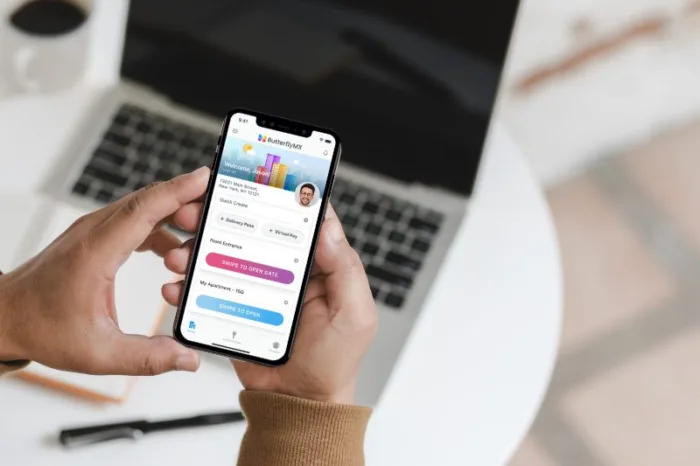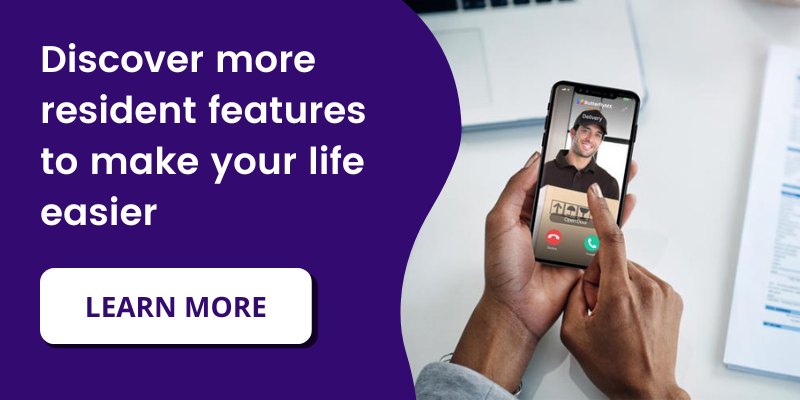Key takeaways
- You can tailor your notification preferences for visitor calls, door openings, and messages.
- Choose between app notifications, app calls, or phone calls when you have a visitor.
- Door open and message notifications can be sent via app, email, or text.
One of the benefits of using ButterflyMX is the ability to know who is at the door before you let them in. We know, however, that not everyone likes to get notified of visitors in the same way. In the ButterflyMX mobile app, you have the ability to adjust your settings so that you receive notifications in the way that works best for you. Below, we walk you through what each notification option means and how you can adjust your settings.
Features
- Manage your ButterflyMX notification settings
Prerequisites
- You must have a ButterflyMX account.
- You must have the ButterflyMX app on iOS or Android
How to Manage Notifications in the ButterflyMX app
Step 1: Open the ButterflyMX app
Open up the ButterflyMX app on iOS or Android.
Step 2: Hit ‘Account’
Hit ‘Account’.
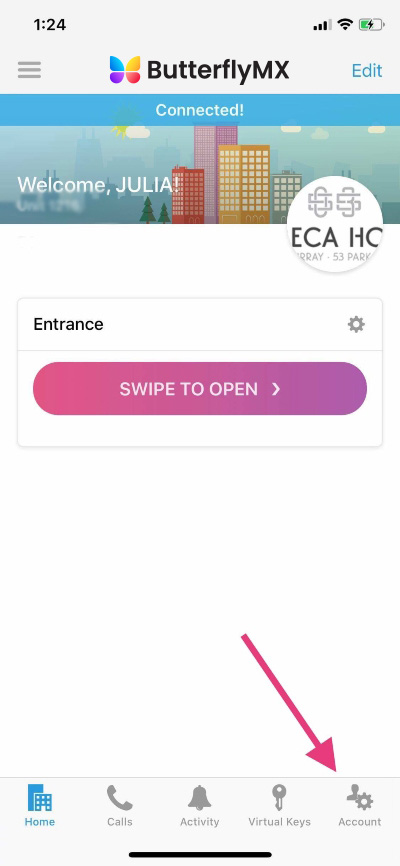
Step 3: Scroll down to Notifications
Scroll down to the notification settings section.
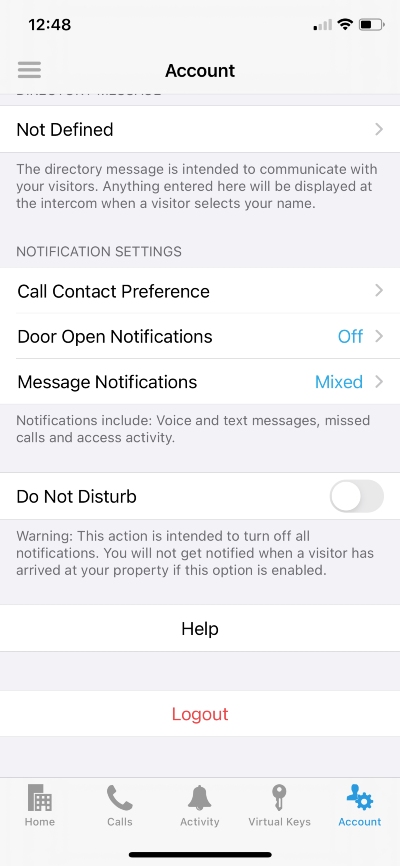
In this section, you will see:
- Call Contact Preference: How you’d like to get notified when a visitor is trying to call you from the intercom (e.g. video calls, telephone calls, or push notifications)
- Door Open Notifications: How you’d like to get notified when the door is opened via your Visitor Pass or delivery PIN
- Message Notifications: How you’d like to get notified when a visitor sends you a text or audio message from the intercom
Call Contact Preference
The first thing you’ll see is ‘Call Contact Preference’. Clicking this is where you can choose if you’d prefer to receive a video call or a phone call when you have a visitor.
You have three options for being notified of a visitor:
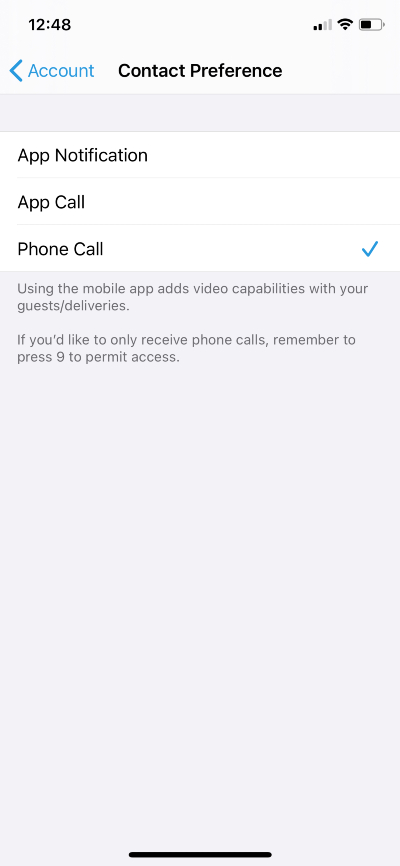
1. App Notification
When you select ‘App notification,’ you’ll receive a push notification from the mobile app when you have a visitor, and either let them in or start a video call from there.
Pro tip: With App Notifications, you cannot have a video call with your visitor. You’ll simply see a picture of the person. This is only recommended if you don’t want to have a video or audio call with your visitors
2. App Call
Selecting ‘App call‘ means that you’ll receive a video call when someone calls you from the intercom. This is the recommended option because it is the most secure option — you can verify that the visitor is in fact who they say they are.
Pro tip: With App Calls, the video call automatically starts as a one-way video and two-way audio call. So, you can both see and hear your visitor — but they can only hear you. Once you accept the call, you can start a two-way video call if you want them to see you too. You can then grant them access to your building using the ‘open door/gate button’ on your screen.
3. Phone Call
When you select ‘Phone call’, you’ll receive a regular phone call to your device. After answering that call, you’ll need to dial ‘9’ to release the door for your guests.
Pro tip: Your ButterflyMX intercom will always call you from the following four numbers. So, if you select the ’Phone Call’ as your notification option, be sure to save these four numbers on your phone as ‘ButterflyMX.’ This way, you know it’s a visitor calling you from the intercom.
- (646) 679-4745
- (516) 323-7025
- (516) 323-7026
- (516) 323-7027
Door Open Notifications
Next, you have ‘Door Open Notifications’, which is where you can select whether you would like to receive app notifications, emails, or both when the door is opened from your account.
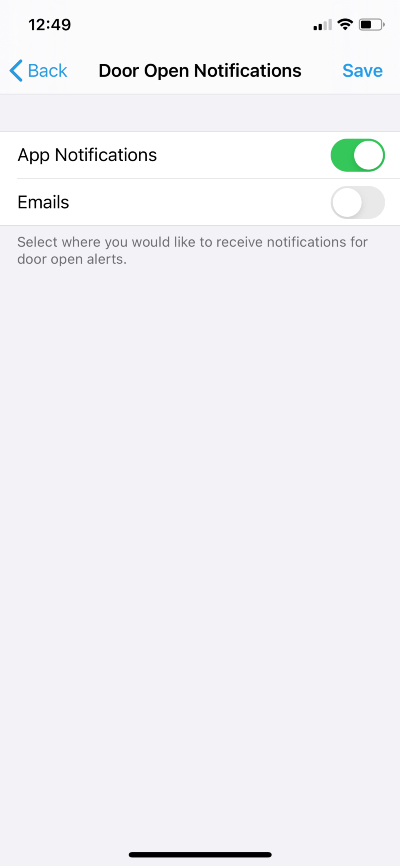
Message Notifications
‘Message Notifications’ is where you can select where you would like to receive new messages. You can select app notifications, emails, text message alerts, or all three.
Pro tip: We recommend only turning on email notifications if you don’t have a smartphone to receive app notifications.
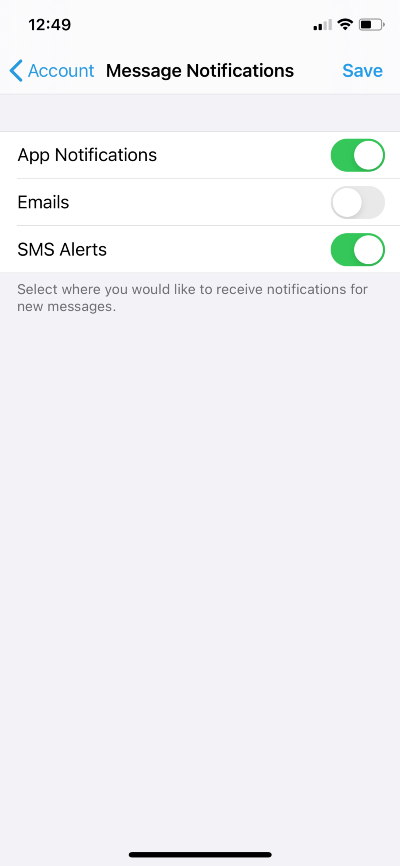
You can also enable ‘do not disturb’. However, we do not recommend enabling this setting, as you will not get notified when a visitor has arrived at your building if this option is enabled.